Recording |
Taking Videos in iTunes Format |
By recording with the EXPORT setting turned on, you can transfer the videos to Apple's software "iTunes" when this unit is connected to a PC.
"LIB." is displayed when recording videos in iTunes format.
Use the provided software to transfer the videos.
Memo
For more information on iTunes and iPod, please visit the following website.
- 1
- 2
- 3
- 4

Select video mode.
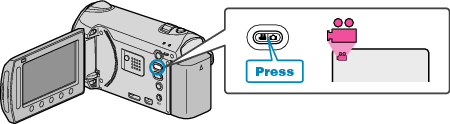
The video mode icon appears.

Press the UPLOAD/EXPORT button to display the “UPLOAD SHOOTING”/ “EXPORT SHOOTING” menu.


Select “EXPORT SHOOTING” and touch the  button.
button.

The mode switches between ON and OFF with every press.
When set to ON, a "LIB." mark appears on the screen.
To cancel this setting, set to "OFF".
After setting, touch the ![]() button.
button.

Start recording.
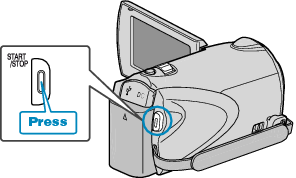
Press again to stop.
Memo
- The export mode icon disappears when recording stops.
To record another video in export mode, perform the settings again.
Transferring Recorded Videos to iPod
You can export videos to iTunes using the provided software "Everio MediaBrowser".
Install the software on your PC and connect this unit to the PC.
For details on how to use the software, refer to the help file.
For details on transferring files to iPod, refer to the help file of iTunes.
