Playback |
Playback with Special Effects |
You can add effects to the beginning and end of recorded videos.
- 1
- 2
- 3
- 4
- 5
- 6

Select the playback mode.


Select video mode.
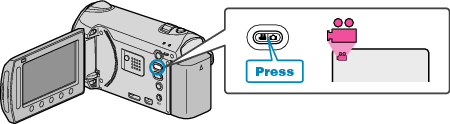

Touch  to display the menu.
to display the menu.
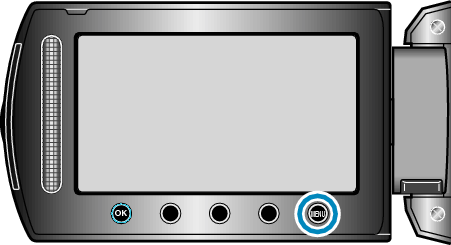

Select “WIPE/FADER” and touch  .
.
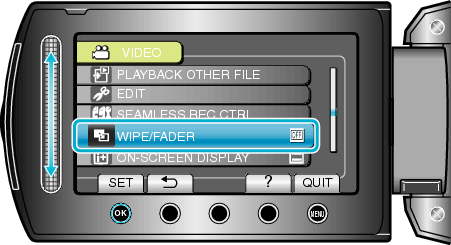

Select a desired effect and touch  .
.
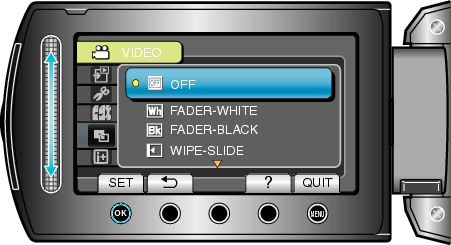

Select the desired video and touch  .
.
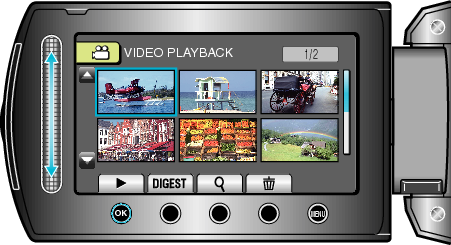
| Setting | Details |
|---|---|
|
OFF |
Turns off the effect. |
|
FADER-WHITE |
Fades in or out with a white screen. |
|
FADER-BLACK |
Fades in or out with a black screen. |
|
WIPE-SLIDE |
Wipes in from right to left, or wipes out in the opposite way. |
|
WIPE-DOOR |
Wipes in as the two halves of a black screen which open to the left and right revealing the scene, or wipes out in the opposite way. |
|
WIPE-SCROLL |
Wipes in from the bottom to the top of a black screen, or wipes out in the opposite way. |
|
WIPE-SHUTTER |
Wipes in from the center of a black screen toward the top and bottom, or wipes out in the opposite way. |
Memo
- The effect will not be applied to a recorded video less than 7 seconds.
- The wipe/fader effects are temporary.
They do not affect the images directly, and can be disabled when the function is set to “OFF”. - These effects will not be reflected when you create a disc using a DVD writer or external Blu-ray drive.
