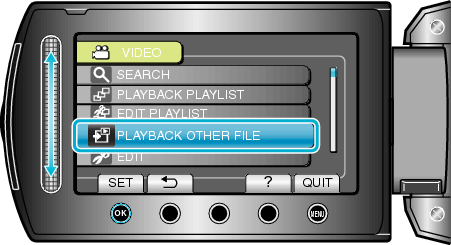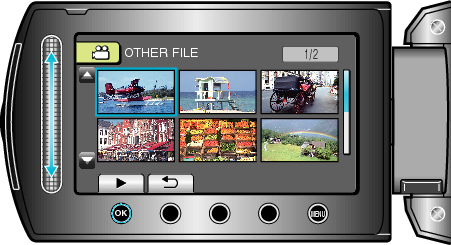Playback |
Playing a Video with Defective Management Information |
Plays videos with defective management information.
- 1
- 2
- 3
- 4
- 5

Select the playback mode.


Select video mode.
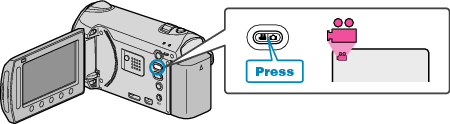

Touch  to display the menu.
to display the menu.
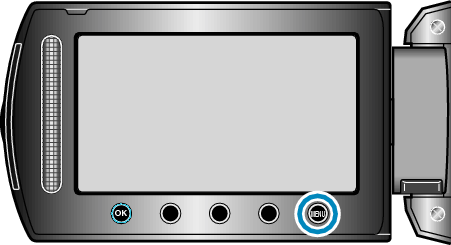

Select “PLAYBACK OTHER FILE” and touch  .
.