Getting Started |
Registering a Bluetooth-compliant Device |
In order to use a Bluetooth-compliant device with this unit, it is necessary to perform registration (pairing) on this unit.
- 1
- 2
- 3
- 4
- 5
- 6
- 7

Touch  to display the menu.
to display the menu.
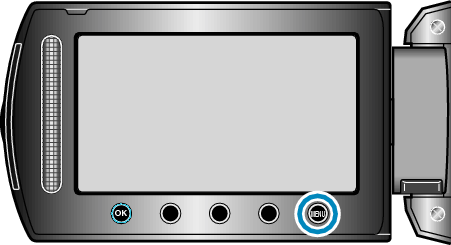

Select “CONNECTION SETTINGS” and touch  .
.
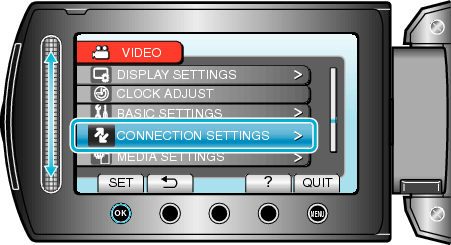

Select “Bluetooth” and touch  .
.
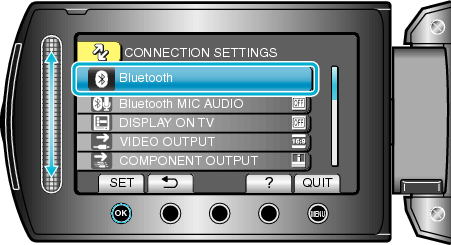

Select the type of device to register and touch “REG.”
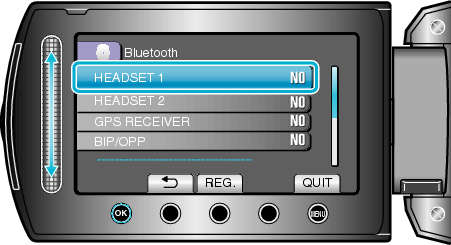
| Headset |
You can use a headset (headphone that is integrated with a microphone) to listen to the recorded audio sound during shooting. |
|---|---|
| GPS Receiver |
You can use the GPS receiver to record the location information of a recorded movie or still image. |
| BIP/OPP |
Transfers still image data to a Bluetooth-compliant device. |
| Smartphone |
You can use a registered mobile phone as a remote control for this unit using the pre-installed application on the phone. |

Select to enable search for the device to register and touch  .
.
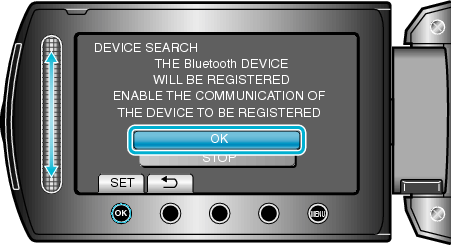
The system starts to search for Bluetooth-compliant devices in the area that can be registered.
The method of setting varies with the device. Refer also to the instruction manual of the device.

Select the device to register, and touch  .
.
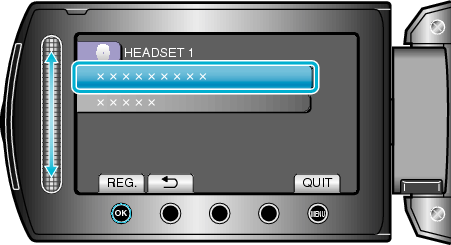
If the device to register cannot be found, check the device settings again and restart search.
Up to nine device names can be displayed at a time.
If the device name cannot be acquired, the Bluetooth device address (BD address) will appear instead.
Characters in the device name that cannot be displayed are shown as □.

Enter the passkey for the device to register.
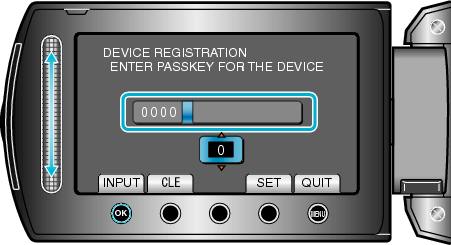
Use the slider to select a numeric value, and touch ![]() to enter it.
to enter it.
Touch “CLE” to clear the last numeric character.
After input of the numeric characters is complete, touch “SET”.
The number of digits in a passkey varies with the device to register.
If authentication of the device is not necessary, the passkey entry screen will not appear.
A passkey is also known as a "PIN code".
For details on the passkey, refer to the instruction manual of the device to register.
After registration of the device is complete, touch ![]() .
.
Memo
- Registration may fail depending on the device you are using. In addition, connection may fail to establish even if the device is registered.
- You can register up to two headsets and only one GPS receiver, BIP/OPP-compliant device, or smartphone.
- You can connect up to two headsets at the same time. Connection cannot be established if the device types are different. Disconnect the connected device and make a new connection.
- Results of device search vary according to the selected device, condition of signals, and position of the device.
- The auto power off, power-saving, and demo modes are not available during registration of a Bluetooth device.
