Getting Started |
Connecting to a Registered Device |
To use a Bluetooth-compliant device on this unit, it is necessary to establish connection with the device after registering it.
To establish connection with a Bluetooth-compliant device, make use of the menu to set the connection with the device to ON.
- 1
- 2
- 3
- 4

Touch  to display the menu.
to display the menu.
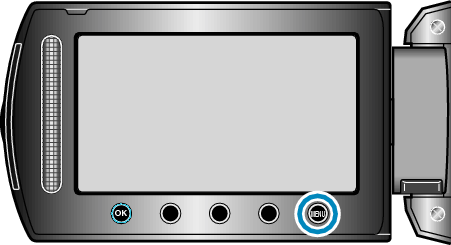

Select “CONNECTION SETTINGS” and touch  .
.
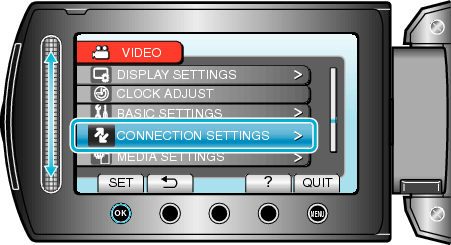

Select “Bluetooth” and touch  .
.
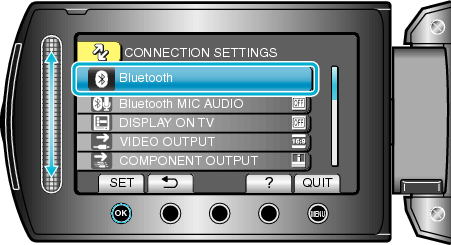

Select the device to connect and touch  .
.
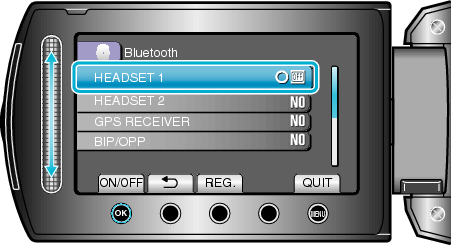
The icon changes from OFF to ON after connection with the device is established successfully.
For headsets, GPS receivers, and smartphones, an icon indicating the radio reception status is displayed.
Caution
- “UNABLE TO COMMUNICATE WITH THE Bluetooth DEVICE” appears when a device that cannot be supported by this unit is registered and connected. Check the registered device and register again.
- Up to two Bluetooth-compliant headsets can be connected to this unit.
- Different types of Bluetooth-compliant devices cannot be connected to this unit at the same time. (E.g. connecting a headset and a smartphone at the same time)
- Sending or receiving of audio data using the headset is not possible in the still image recording mode.
- When “FACTORY PRESET” in the basic settings menu is executed, all information of the registered Bluetooth-compliant devices will be erased.
- The auto power off, power-saving and demo modes are not available when a Bluetooth device is connected.
About Disconnections
- When the power of this unit is turned off
- When this unit is connected to a DVD writer or PC with a USB cable
- When time-lapse shooting is performed
- When “FACTORY PRESET” in the basic settings menu is executed
Connection of this unit with the Bluetooth-compliant device will be cut off automatically in the following cases.
Memo
- When communication with the connected device fails, this unit will disconnect the device after about 10 seconds.
- As different types of Bluetooth-compliant devices cannot be connected to this unit at the same time, disconnect the device that was connected earlier when connecting a device of a different type.
- All connected Bluetooth devices will be disconnected when time-lapse shooting is performed, a USB cable is connected, or the factory preset setting is executed.
*When the factory preset setting is executed, registered information will also be erased.
Indications when a Bluetooth-compliant Device is Connected
You can check the Bluetooth connection status on the recording screen.
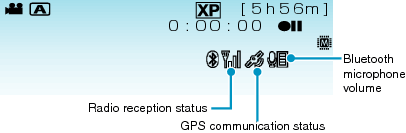
| Icon Display | Description |
|---|---|
|
Radio Reception Status |
Displays the radio reception status of the Bluetooth connection. |
|
GPS Communication Status |
Displays the communication status with the GPS. |
|
Bluetooth Microphone Volume |
Displays the microphone’s volume level when the Bluetooth microphone is enabled. |
Memo
- The radio reception status is only a guide. It is not displayed in real-time.
- Indications may not be updated according to the condition of signals. The response is especially slow when the radio reception status changes from weak to strong.
- The radio reception status is not displayed during BIP/OPP connection.
- As communication with the connected device is necessary to retrieve radio reception status, the status may not be updated if communication is interrupted suddenly such as by turning off the power.
Table of Compatible Connections
| Number of Connections | 1 | 1 | 1 | 1 | 1 | 2 |
|---|---|---|---|---|---|---|
|
Connection Case |
Case 1 |
Case 2 |
Case 3 |
Case 4 |
Case 5 |
Case 6 |
|
Headset 1 |
|
- |
- |
- |
- |
|
|
Headset 2 |
- |
|
- |
- |
- |
|
|
GPS Receiver |
- |
- |
|
- |
- |
- |
|
BIP/OPP |
- |
- |
- |
|
- |
- |
|
Smartphone |
- |
- |
- |
- |
|
- |
When Two Headsets are Registered
When two headsets are registered, the microphone can only make use of one of them.
The microphone can be used with the headset that is indicated with a microphone icon beside it.
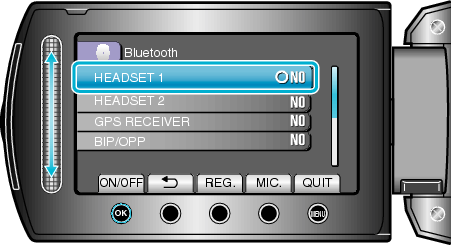
To select the other headset for use with the microphone, do so by touching “MIC.”
Memo
- You can change the Bluetooth microphone audio setting.
