Using Wi-Fi |
Send Still Images via E-mail upon Detection of Face or Movement (DETECT/MAIL SETTING) |
A still image is automatically captured and sent via e-mail when faces or movements are detected by the camera.
Children may, for example, send still images to their parents via the camera to inform them of the happenings at home.
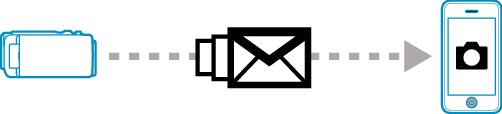
Memo
- The size of the still image that is captured in “DETECT/MAIL SETTING” is 640 x 360.
- Operation via connection to a smartphone (or computer) using “OUTSIDE MONITORING” may be performed even during detection standby.
- When the camera is connected to a smartphone (or computer), “DETECT/MAIL SETTING” will be temporarily unavailable.
- You can set to record videos on this unit automatically during detection.
- To prevent too many e-mails from being sent in case of detections occurring frequently, you can set the interval of e-mail delivery.
Caution
- This function is not designed for disaster or crime prevention.
- To prevent the situation of forgetting to turn off the power, this unit will turn off automatically after 10 days of continuous usage.
- While on standby for notification mails, the focus is fixed. Perform the camera settings first, then enable notification mails.
Focus may not be set correctly if the notification mails start before camera settings are made. In this case, disable notification mails temporarily, then enable it again. - Be careful not to cause too much sending of e-mails. Depending on the internet provider that provides the e-mail service, the e-mails may be marked as spam or the usage limited may be exceeded.
Be sure to check the terms of the internet provider in advance to find out if there are any restrictions on the number or size of e-mails that can be sent. - When setting another person as the recipient, be sure to obtain his/her consent in advance.
- JVC will not be responsible for any trouble that occurs upon the sending of mails.
What You Need
Wireless LAN router (use a product that has a Wi-Fi certification logo)
Internet connection
Account for sending e-mails (Supports SMTP. E-mail services that is only accessible from the web cannot be used.)
Necessary Settings
To send e-mails, the following settings are required.
*The above settings are not necessary if they have already been set for other functions.
Registering an access point
Setting the account for sending e-mails
Registering the recipient’s e-mail address
Selecting the Recipient’s E-mail Address
- 1
- 2
- 3
- 4
- 5

Tap “MENU”.
(Operation on this camera)
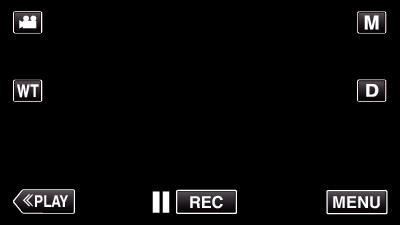
The shortcut menu appears.

Tap “Wi-Fi” (  ) in the shortcut menu.
) in the shortcut menu.
(Operation on this camera)
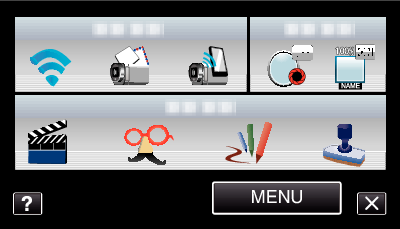

Tap “DETECT/MAIL SETTING”.
(Operation on this camera)
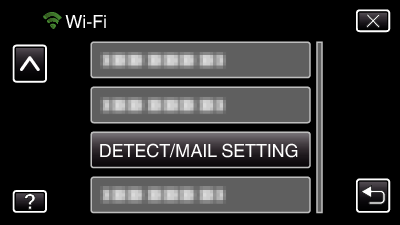

Tap “RECIPIENT'S EMAIL”.
(Operation on this camera)
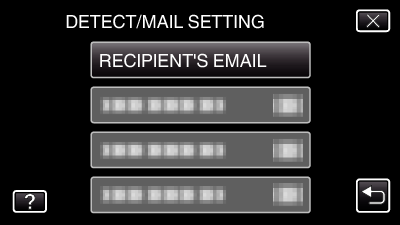

Tap the e-mail address to be set as recipient.
(Operation on this camera)
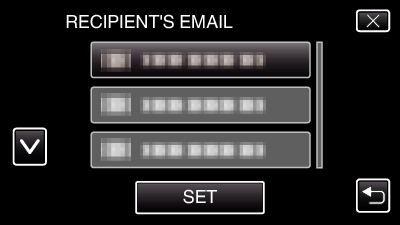
An icon ![]() appears beside the recipient’s e-mail address.
appears beside the recipient’s e-mail address.
After setting, tap “SET”.
Settings will not be saved until “SET” is tapped.
Operation Method
- 1
- 2
- 3
- 4

Set up the camera at the recording location.

Tap “MENU”.
(Operation on this camera)
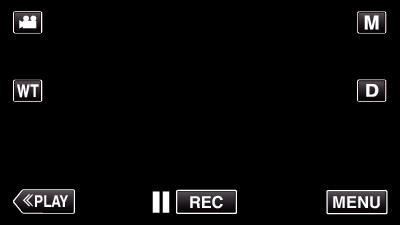
The shortcut menu appears.

Tap “Wi-Fi” (  ) in the shortcut menu.
) in the shortcut menu.
(Operation on this camera)
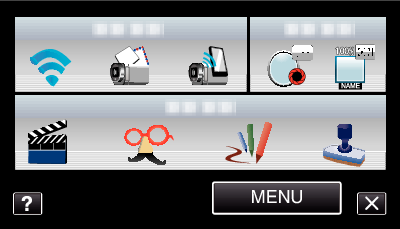

Tap “DETECT/MAIL”.
(Operation on this camera)
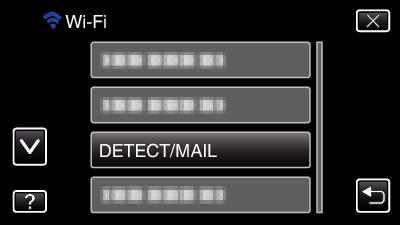
Images are captured automatically when moving subjects or human faces appear on the camera’s screen. (The PHOTO icon appears on the screen upon detection.)
The captured still images will be sent via e-mail to the selected recipients.
