Using Wi-Fi |
Recording the Location Information |
You can record the location information of the venue where recording is taking place via direct connection (Wi-Fi Direct) with a smartphone.
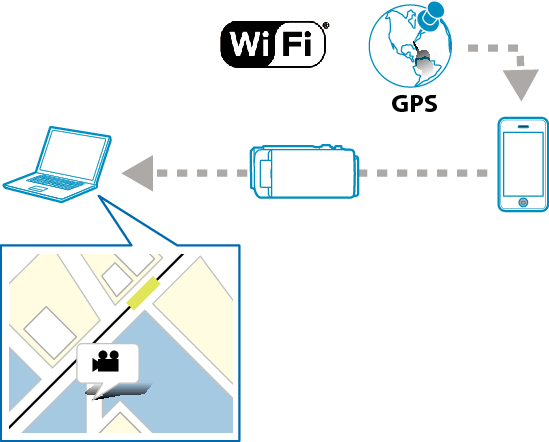
Memo
- To obtain the location information, it is necessary to start the smartphone application and connect it to the camera.
- Activate the GPS function of the smartphone in advance.
- The recorded location information can be used on the software provided with this unit.
For more information, refer to “MediaBrowser Help”.
What You Need
Smartphone
Necessary Settings
To operate, it is necessary to connect a smartphone to the camera.
There are 2 ways to connect, namely “Wi-Fi Protected Setup (WPS)” and “Search and Connect”.
Select the appropriate method of connection according to the device.
Wi-Fi Protected Setup (WPS)
- 1
- 2
- 3
- 4

Tap “MENU”.
(Operation on this camera)
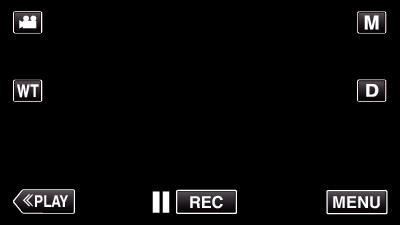
The shortcut menu appears.

Tap “DIRECT MONITORING” (  ) in the shortcut menu.
) in the shortcut menu.
(Operation on this camera)
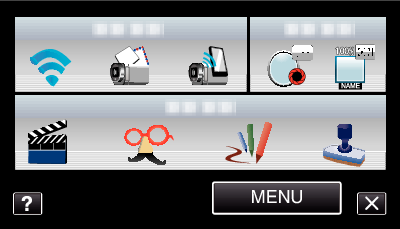

Tap “WPS”.
(Operation on this camera)
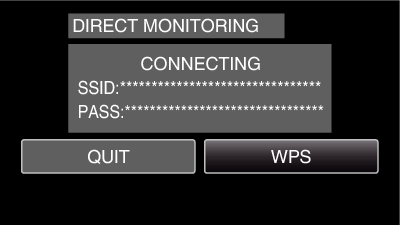

Activate WPS on the smartphone within 2 minutes.
(Operation on the smartphone)
To activate WPS, refer to the instruction manual of the device in use.
A connection is established and ![]() appears on the camera’s screen.
appears on the camera’s screen.
Search and Connect
- 1
- 2
- 3

Tap “MENU”.
(Operation on this camera)
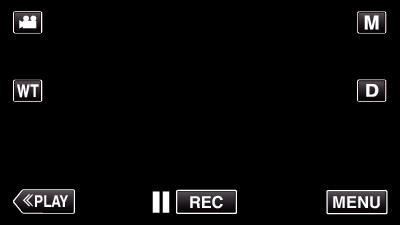
The shortcut menu appears.

Tap “DIRECT MONITORING” (  ) in the shortcut menu.
) in the shortcut menu.
(Operation on this camera)
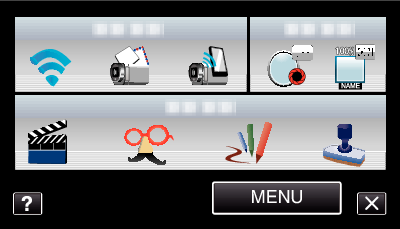

Check the SSID and PASS shown on the camera’s screen, then register them on the smartphone to connect.
(Operation on the smartphone)
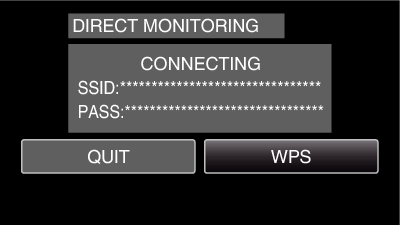
A connection is established and ![]() appears on the camera’s screen.
appears on the camera’s screen.
For details on connecting your smartphone to a Wi-Fi network, please refer to the instruction manual of the phone terminal in use.
Operation Method
- 1
- 2
- 3

Tap “CAMERA OPERATION” after setting direct monitoring.
(Operation on this camera)
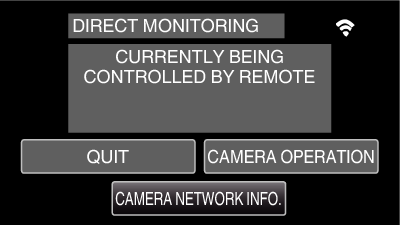
The recording mode starts on this camera.

Activate the GPS function of the smartphone and start the application on it.
(Check the “LOC INFO TRANS INT”)

Start recording.
(Operation on this camera)
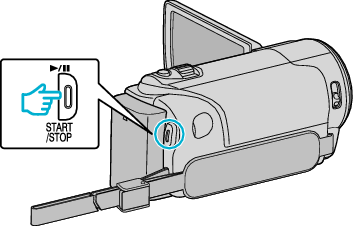
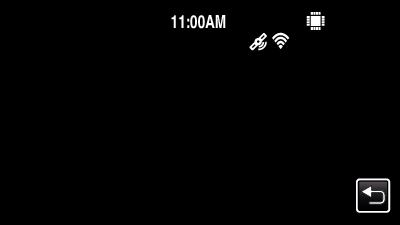
![]() appears on the camera’s screen.
appears on the camera’s screen.
Tap ![]() to return to the previous screen.
to return to the previous screen.
To end operations, tap “STOP”.
Memo
- Manual recording cannot be performed.
- It is not possible to switch to the playback mode.
- When operations from this unit are enabled, operations from the smartphone do not work. To operate from a smartphone, tap
 .
.
