Step3 Connecting the Camera to the Computer
TOP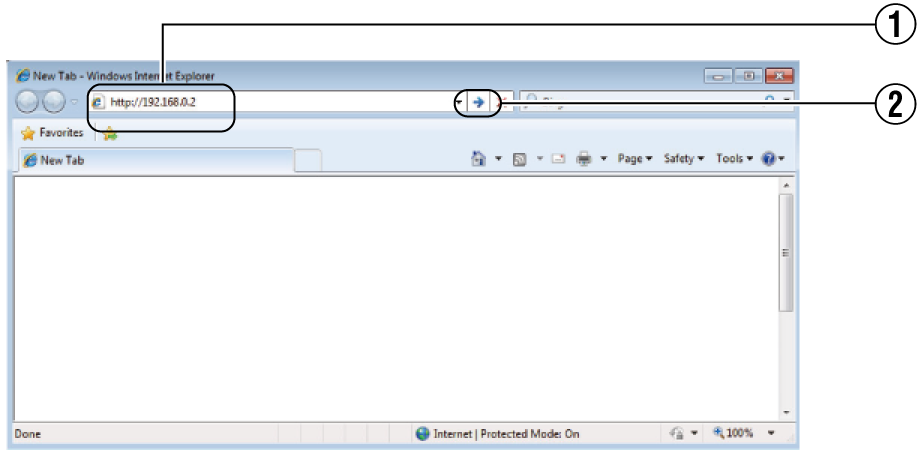
 ].
].If the proxy server settings for access to the Internet via the Internet Explorer is enabled, you may not be able to specify the IP address directly. In this case, change the proxy settings of the Internet Explorer.
You can open the
http://192.168.0.2/cgi-bin/display.cgi?basicmenu1.html
After the [Security Settings] screen appears, click the [YES] button to proceed.
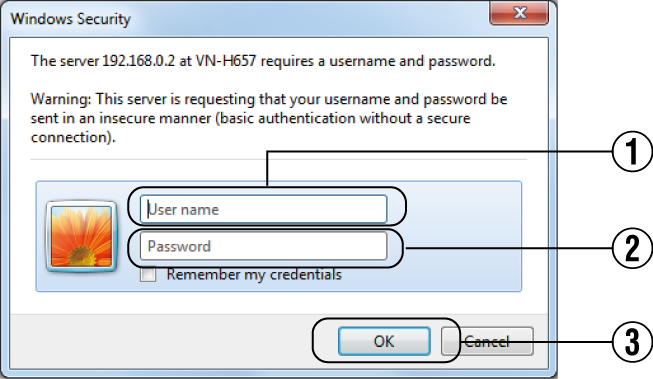
After the [Security Information] screen appears, click the [YES] button to proceed.
When displaying the Built-in Viewer on the Internet Explorer for the first time, the plug-in software of the Built-in Viewer is downloaded from the camera and installed on the PC. When the installation screen of the Built-in Viewer (IntegratedViewer.cab add-on) appears, install it according to the instructions displayed.
After installation is complete, the Built-in Viewer is displayed.

When the IP address of the camera is unknown
IP address settings cannot be changed by accessing via a computer when the IP address of the camera is unknown. You can use the following method to identify the IP address.
Access the [TOOL_E] folder of the supplied CD-ROM disk, and search for the camera in the LAN using the “JVC-VN-SearchTool” of this folder.
For the [JVC-VN-SearchTool] details, please open the “README” file in the [TOOL_E] folder.
This camera will perform the initial operation of pan/tilt/zoom upon powering on. It takes about 90 seconds before the initial operation starts. This is not a malfunction.
The settings required for running the Built-in Viewer on the PC are stored in cookies.
Settings that are stored in cookies are information related to the operation of the Built-in Viewer, such as the number of the encoder to be displayed and whether the display size is set to a specified or variable size. Settings related to camera operation are not stored in cookies.
