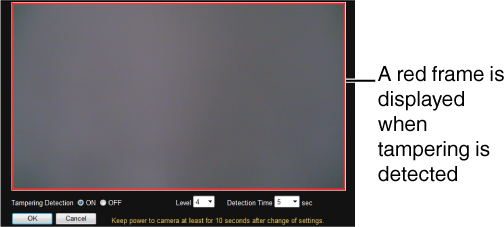This page sets the tampering detection parameters.
Such cases are usually thought to be caused by blocked lenses or obstructing objects.
[Tampering Detection] Page
TOPThis page can be used during access using “admin” or “operator”.
Click
Press the
If the
If the distribution capability of the camera is exceeded when images are acquired from the camera by the Built-in Viewer or other clients, images may not appear on the
The tampering detection feature is not intended to prevent theft or fire. This feature may not function properly depending on the conditions of the object and settings.
Our company shall not be liable for any accident or damage that occurs.
Detection may not work depending on the installation conditions and subject.
When
When the
Settings
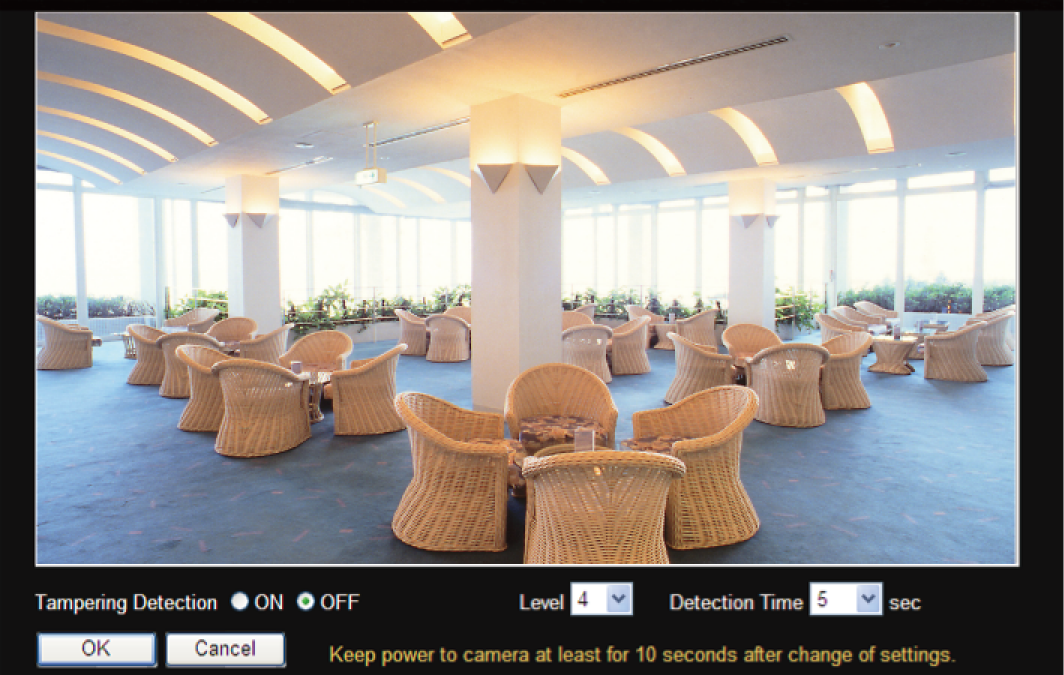
Setting values with  are default values.
are default values.