Step2 Internet Explorer Setting
TOPLaunch the Internet Explorer on the computer.
When proxy settings are enabled in the Internet Explorer, follow the steps below to disable the proxy of the Internet Explorer.
Select in the sequence of [Tools]-[Internet Options]-[Connections]-[LAN Settings].
From the [Local Area Network (LAN) Settings] window, select [Proxy server] and uncheck the [Use a proxy server for your LAN] box.
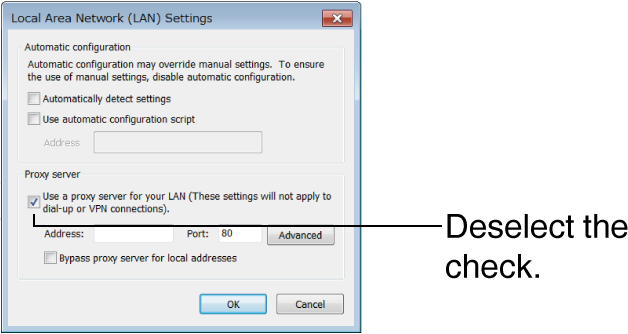
If the active script of the Internet Explorer is disabled, follow the steps below to enable it.
Select [Trusted sites] under [Tools]-[Internet Options]-[Security].
Click the [Trusted sites] button, and uncheck the [Require server verification (https:) for all sites in this zone] box.
Add the URL of the camera to the zone. If you use the camera with factory defaults, add the following URL to the zone.
http://192.168.0.2
http://192.168.0.2
Select [Trusted sites] in [Tools]-[Internet Options]-[Security], and click [Custom Level].
From the [Security Settings] window, select [Enable] in [Scripting]-[Active scripting].

If ActiveX controls and plug-ins of Internet Explorer are disabled, follow the steps shown below to enable them.
Click [Trusted sites] under [Tools]-[Internet Options]-[Security].
Select the [Custom Level] button and open the [Security Settings] window.
Set all options of [ActiveX controls and plug-ins] to [Enable].
Also, select [Miscellaneous] and set [Allow Script-initiated windows without size or position constraints] to [Enable].
Also, select [Miscellaneous] and set [Allow Script-initiated windows without size or position constraints] to [Enable].
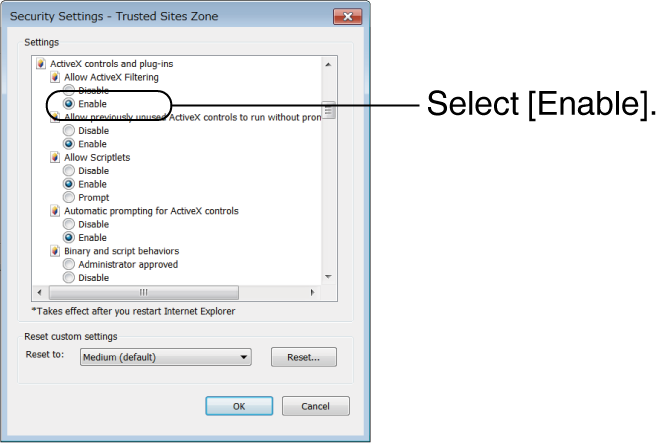
Disable pop-up block.
Connection of the camera cannot be established when pop-up block in the Internet Explorer is set to “Enable”. Follow the steps below to set the pop-up block to “Disable”.
Selecting [Tools]-[Pop-up Blocker]-[Turn Off Pop-up Blocker] permits all sites.
To permit only specific sites, such as that for this product, select [Tools]-[Pop-up Blocker]-[Turn on Pop-up Blocker].
Select [Tools]-[Pop-up Blocker]-[Pop-up Blocker Settings] to open the [Pop-up Blocker Settings] window. In the opened window, add the address of the camera as a permitted web site address.
If plug-in tools are installed in the Internet Explorer, disable the pop-up block function of these plug-in tools as well.
