Take more shots of the smiling faces of everyone in the family!
-

- Useful Shooting Techniques
-
Amusement Park
Useful Shooting Techniques
Amusement Park

You may choose to take videos all the time. However, you may want to take some still images too.
The following section explains the scenarios suitable for taking videos or still images.
Scenarios suitable for taking videos
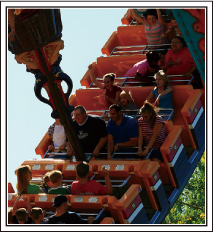
Scenarios with changes in body movement are suitable for taking videos.
This includes situations where there are rapid changes in facial expressions or voices of surprise and delight.
*Some amusement parks do not allow passengers to perform any recording. Be sure to check beforehand.
[Examples]
Merry-go-round, go kart, coffee cup, etc.
Scenarios suitable for taking still images (photos)

Scenarios with little movement of the subject are suitable for taking still images.
Try to take the still images from an angle such that the surroundings can be seen clearly.
[Examples]
Carousal, ferris wheel, fun bicycle rides, etc.

Videos with no waving of hands nor laughter are not only dull when you view them later, but also put the capability of the audio-recording function of the camcorder to a waste. When recording, induce more reactions by enthusiastically waving your hands or shouting out "Is it fun?" and the like.
Shots with the eyes closed are often taken by accident. To reduce such mistakes, make use of the function to capture still images from videos. As videos are actually continuous recording of 50 still images within 1 minute, using this function allows you to select the best moment and save it as a still image.
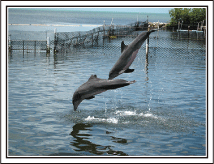
Photo by just that good guy jim
Video Playback in Progress

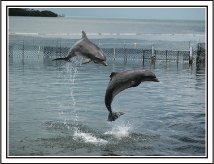
Photo by just that good guy jim
Video Playback in Progress
When the subject’s face is in backlight or when the expression cannot be seen clearly, the Intelligent Auto function of this unit automatically increases its brightness for recording.
If Intelligent Auto fails to function as expected or if the brightness correction is insufficient, you can increase the brightness by using “BACKLIGHT COMP.” in the SCN mode.
<Without backlight compensation>

<With backlight compensation>

