-
Press the [MENU] button to display the menu, followed by selecting “Installation”
 “Screen Setting” to display the “Screen Setting” menu.
“Screen Setting” to display the “Screen Setting” menu. -
Select “Screen Size(Diagonal)” to configure the size of the screen in use.
-
Select “Screen Aspect” to configure the aspect ratio of the screen in use.
-
Select “Screen Gain” to configure the gain of the screen in use.
-
Configure “Picture Mode” to “Frame Adapt HDR 1” or “Frame Adapt HDR 2” (Setting the Picture Mode)
-
Select “Picture Adjust”
 “Theater Optimizer” to display the “Theater Optimizer” menu.
“Theater Optimizer” to display the “Theater Optimizer” menu. -
Set “Theater Optimizer” to “On”
-
Press “Set”.
You can also display the menu by selecting “Screen Setting” from the “Theater Optimizer” menu.
This configures the size of the screen for viewing when using “Theater Optimizer”. However, to project an image with an aspect ratio other than 2.35:1 on a 2.35:1 screen, configure the size of the projected image.
Example on configuring the screen size
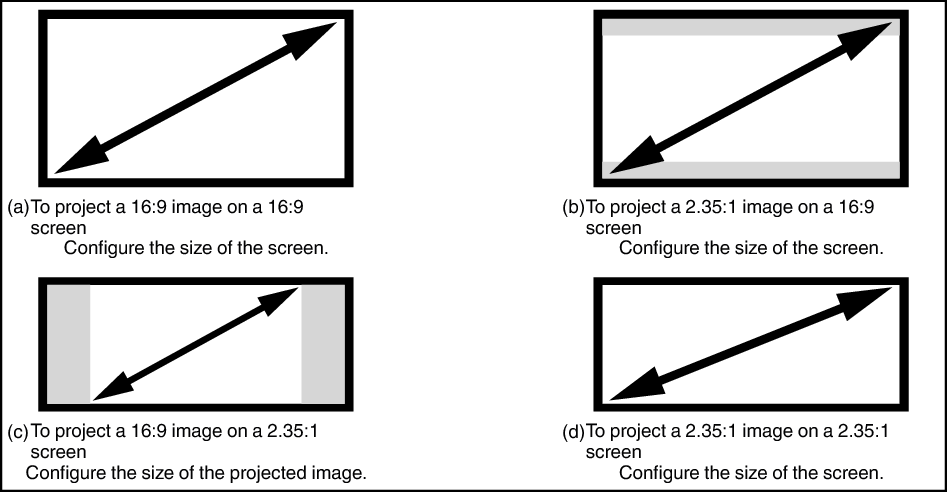
You can also display the menu by selecting “Theater Optimizer” from the “Screen Setting” menu.
This can be configured only when “Picture Mode” is configured to “Frame Adapt HDR 1” or “Frame Adapt HDR 2”.
The details of the screen is applied to the “Theater Optimizer” adjustment.
To use “Theater Optimizer”, configure the details of the screen in use in “Screen Setting”, followed by pressing “Set”.
Pressing “Set” in the “Theater Optimizer” menu automatically applies the “Screen Setting” settings and state of the projector in the auto settings of “Theater Optimizer”.
If “Set” is not pressed in the “Theater Optimizer” menu, the settings are applied after the next restart of the unit or change of the “Installation Mode”.
