-
Press the [MENU] button to display the menu, and set “Content Type” to “Auto” or “HDR10” in the “Picture Adjust” menu.
-
Configure “Picture Mode” to “HDR10”, “HDR10 (LL)” or “User 4 to User 6” in the “Picture Adjust” menu.
-
Press “Tone Mapping” in the “Picture Adjust” menu to display the Tone Mapping menu, followed by configuring “Tone Mapping” to “HDR(Auto)”. Alternatively, configure “Tone Mapping” to “Custom 1 to Custom 3”, followed by configuring “Correction Value” to “HDR(Auto)”.
-
Configure to “Mapping Level” in the “Picture Adjust” menu. *
Alternatively, press the [PICTURE MODE] button and use the
Enter the HDR10 content when “Content Type” is configured to “Auto”.
This may not appear depending on the settings. Please refer to Mapping Level for details.
When “Correction Value” is configured to “HDR(Auto)” while “Tone Mapping” is configured to “HDR(Auto)” or “Tone Mapping” configured to “Custom 1 to Custom 3”, “Picture Tone”“Dark Level”“Bright Level” may also be adjusted but the changes will not be saved.
To fine-tune the settings, configure “Tone Mapping” to “HDR(PQ)” and set manually.
“HDR(PQ)” gamma is the PQ curve adopted by HDR10. Fine adjustments can be made according to the screen size and environment although the default settings for viewing with the projector have been adjusted to allow optimum viewing.
Default settings when viewing HDR content of this projector
Picture Mode:
HDR10
Tone Mapping:
HDR(PQ)
Estimated Screen Size:
90 to 120 inch (screen gain 1.0)
Estimated MaxCLL/MaxFALL:
MaxCLL 1000 nits, MaxFALL 400 nits


|
(―) To enhance the contrast |
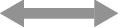 |
(+) To make the dark area information more visible |

|
(―) To enhance the gradation of highlight areas |
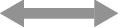 |
(+) To enhance the contrast |
For users seeking to obtain a gamma curve that is more faithful to the original PQ curve
This unit has been adjusted to display the projector images on the screen in the optimal quality in the default setting based on the original PQ curve. For users who wish to obtain results more faithful to the original PQ curve, please adjust manually with reference to the values below.
When clipping point is 400 nits
|
Picture Tone |
+5 |
|
Dark Level |
0 |
|
Bright Level |
+7 |
When clipping point is 1000 nits
|
Picture Tone |
-7 |
|
Dark Level |
0 |
|
Bright Level |
+7 |
When clipping point is 2000 nits
|
Picture Tone |
-9 |
|
Dark Level |
0 |
|
Bright Level |
+7 |
When clipping point is 4000 nits
|
Picture Tone |
-13 |
|
Dark Level |
0 |
|
Bright Level |
+7 |
This product is designed for home use and we do not provide guarantee for commercial uses such as in mastering work.
