For changing the low latency setting.
You are recommended to set to “On” for content requiring short latency such as games.
By configuring “ALLM” to “On”, the settings will automatically switch according to the ALLM information of the input signal.
-
Press the [MENU] button to display the menu and select “Picture Adjust”
 “Motion Control”
“Motion Control” “Low Latency”
“Low Latency”
|
Setting |
Description |
|---|---|
|
Off |
Does not perform the low latency setting. |
|
On |
Performs the low latency setting. |
“Low Latency” cannot be configured when “Picture Mode” is specified to the following.
“HDR10+”/“Frame Adapt HDR 1”/“Frame Adapt HDR 2”/“HDR Vivid”
“Low Latency” cannot be controlled manually when “Picture Mode” is specified to the following.
“Natural (LL)”/“HDR10 (LL)”/“HLG (LL)”
“Low Latency” cannot be configured when “Content Type” is configured to “HDR10” and “Picture Mode” is configured to “FILMMAKER MODE”.
“Low Latency” cannot be configured when “Dynamic CTRL” is configured to a setting other than “Off”.
“Clear Motion Drive” cannot be set when “Low Latency” is set to “On”.
Even when “Low Latency” is set to “On”, delay will not become zero.
Optimal interpolation according to the content is made possible with the new high-definition image interpolation technique.
For some scenes, interpolation may cause distortion in the image. In this case, set to “Off”.
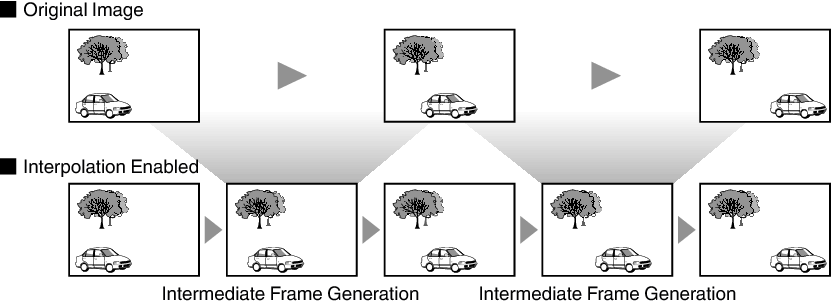
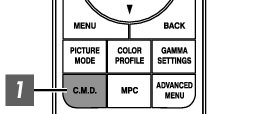
-
Press the [C.M.D.] button, use the [

 ] keys to select a setting, followed by pressing [OK]
] keys to select a setting, followed by pressing [OK]
You can also perform the setting by pressing the [MENU] button to display the menu followed by selecting “Picture Adjust”![]() “Motion Control”
“Motion Control”![]() “Clear Motion Drive”.
“Clear Motion Drive”.
|
Setting |
Description |
|---|---|
|
Off |
Interpolation is not performed. |
|
Low |
Improves motion lag for movie type images. |
|
High |
Improves motion lag fast moving sports type images. |
|
Inverse Telecine |
60i/60p video images such as those of TVs and DVDs. Suitable for original images that are 24-frame film sources. Does not function for 24p video images. |
C.M.D. is the abbreviation for Clear Motion Drive.
This item cannot be set when “Low Latency” is set to “On”.
This item cannot be set when “Picture Mode” is set to “FILMMAKER MODE”.
This item cannot be set when “Picture Mode” is set to “Natural (LL)”/“HDR10 (LL)”/“HLG (LL)”.
This item cannot be configured when the input signal is 100Hz/120Hz.
You can reduce motion blur with this function enhancing the response of D-ILA image devices.
If the image outline is unnatural, set this item to “Off”.
-
Press the [MENU] button to display the menu and select “Picture Adjust”
 “Motion Control”
“Motion Control” “Motion Enhance”
“Motion Enhance”
|
Setting |
Description |
|---|---|
|
Off |
Does not perform correction. |
|
Low |
Decreases jitter for fast moving video. |
|
High |
Further reduces image blurring than “Low”. |
