You can perform fine adjustments based on the selected gamma adjustment setting.
-
Press the [GAMMA SETTINGS] button to display the Gamma/Tone Mapping menu
-
Adjust to the preferred setting
You can also perform setting from “Picture Adjust”![]() Gamma/Tone Mapping in the menu.
Gamma/Tone Mapping in the menu.
Select the color to be adjusted from “Color Selection” and adjust the “Picture Tone”, “Dark Level” and “Bright Level”.
|
Item |
Description |
Setting |
|---|---|---|
|
|
For selecting the color for adjusting “Picture Tone”, “Dark Level” and “Bright Level”. |
White / Red / Green / Blue |
|
|
Adjusts the overall brightness automatically for a well-balanced result without compromising the gradation of the image. |
-16 (darkens image for an underexposed effect) to +16 (brightens image for an overexposed effect) |
|
|
Adjusts the dark areas of the input image. To do so, use the |
-7 (darkens the shadows) to +7 (brightens the shadows) |
|
|
Adjusts the bright areas of the input image. To do so, use the |
-7 (darkens the highlights) to +7 (brightens the highlights) |
Selecting one of the “Custom 1” to “Custom 3” settings in “Gamma” allows you to select the “Correction Value”.
Select the base “Correction Value” for adjustment using the ![]()
![]() keys.
keys.
The selectable correction values vary according to “Picture Mode”. (Refer to the table below.)
List of selectable “Correction Value” according to “Picture Mode”
|
Picture Mode |
Correction Value |
|---|---|
|
Film |
Film 1 |
|
Film 2 |
|
|
Import |
|
|
Vivid |
Vivid, Import |
|
Cinema |
1.8 |
|
1.9 |
|
|
2.0 |
|
|
2.1 |
|
|
2.2 |
|
|
2.3 |
|
|
2.4 |
|
|
2.5 |
|
|
2.6 |
|
|
Cinema 1 |
|
|
Cinema 2 |
|
|
Import |
|
|
HDR10 HDR10 (LL) |
HDR(PQ) |
|
Import |
|
|
HLG HLG (LL) |
HDR(HLG) |
|
Import |
|
|
User 4 to User 6 |
HDR(PQ) |
|
HDR(HLG) |
|
|
Import |
When “Correction Value” is set to “Import”
By selecting “Import” for “Correction Value”, the gamma data created externally can be selected as the base setting value for adjustment.
The factory setting for “Import” is “2.2”.
You can use the calibration software to customize the gamma data adjustment, and import the created gamma data.
Please check with your authorized dealer for details.
Gamma Adjustment
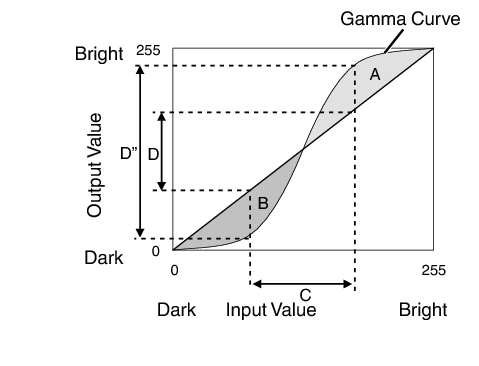
When the gamma curve is a straight line:
The brightness and contrast of the video input will be the same as that of the video output.
Area for which the gamma curve is above the straight line (A):
Video output appears brighter than the input.
Area for which the gamma curve is below the straight line (B):
Video output appears darker than the input.
Area for which the slope of the gamma curve is steep (midtone) (C):
The grayscale range of the video output becomes wider, and the contrast increases (D![]() D’).
D’).
