Based on the setting of the selected “Color Profile”, you can adjust each of the following colors according to your preference: Red, Yellow, Green, Cyan, Blue, and Magenta.
-
Press the [MENU] button to display the menu, followed by selecting “Picture Adjust”
 “Color Profile” to display the “Color Profile” menu
“Color Profile” to display the “Color Profile” menu -
Set “Color Management” to “On”, and press the [OK] button
-
Adjust to the preferred color
-
Select “Color Selection”, and press the 
 keys to select the color to adjust
keys to select the color to adjust -
Adjust the selected color
-
Press the [MENU] button to exit
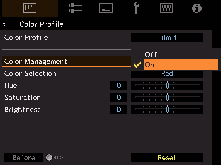
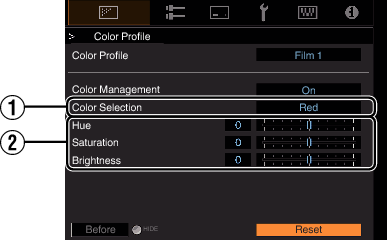
For color adjustment, select the color from the following: “Red”, “Yellow”, “Green”, “Cyan”, “Blue”, “Magenta”.
|
Item |
Setting Range |
Description |
|---|---|---|
|
|
-30 to 30 |
Adjusts the hue (color tone). |
|
|
-30 to 30 |
Adjusts the color saturation (vividness). |
|
|
-30 to 30 |
Adjusts the brightness. |
Selecting “Reset” resets all the adjustment data.
Pressing the [HIDE] button on the remote control enables you to check the image before adjustment. Press the [HIDE] button again to return to the adjustment screen.
