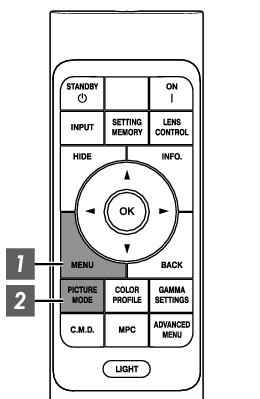
-
Press the [MENU] button to display the menu, followed by using the ↑↓ keys to select “Content Type”. Next, press [OK]
Doing so enables selection of a picture mode that suits the content for viewing.
|
Item |
Description |
|---|---|
|
Auto |
Switches the video type automatically according to the input video system. |
|
SDR |
Picture mode suitable for viewing SDR content. SDR content includes 2D and 3D content. |
|
HDR10+ |
Picture mode suitable for viewing HDR10+ content. |
|
HDR10 |
Picture mode suitable for viewing HDR10 content. |
|
HLG |
Picture mode suitable for viewing HLG content. |
Configuring the video type to “Auto” automatically switches Content Type according to the input video system.
|
HDMI Packet Information |
Content Type |
|---|---|
|
HDR10+ |
HDR10+ |
|
ST2084 |
HDR10 |
|
HLG |
HLG |
|
Other than the above/Out of Range/No Signal |
SDR |
-
Press the [PICTURE MODE] button, use the [

 ] keys to select “Picture Mode” and press [OK]
] keys to select “Picture Mode” and press [OK]
You can also perform the setting by pressing the [MENU] button to display the menu followed by selecting “Picture Adjust” ![]() “Picture Mode”.
“Picture Mode”.
|
Video Type (*1) |
Available Picture Modes |
Description |
|---|---|---|
|
SDR |
Natural |
Image quality that focuses on natural color and gradation reproduction. Suitable for drama footage, etc. |
|
Natural (LL) |
A SDR picture mode that prioritizes low latency over “Natural” and works with PC/gaming systems that have ALLM capabilities. (*2) |
|
|
Cinema |
Reproduces the image in vivid colors. Suitable for all movies. |
|
|
Film |
Reproduces faithfully the texture of movie films. |
|
|
Vivid |
Bright and rich colors with vivid image quality. Suitable for viewing in a slightly bright environment, such as living room. |
|
|
FILMMAKER MODE |
Picture mode that supports the FILMMAKER MODE™ of the UHD Alliance standard. |
|
|
User 1 to User 3 |
Enables user-defined image quality data to be saved and retrieved. |
|
|
HDR10+ |
HDR10+ |
Picture mode suitable for viewing HDR10+ content. Tone mapping is optimally performed for each scene according to the dynamic metadata to faithfully reproduce HDR video images according to the intentions of the video producer. |
|
HDR10 |
Frame Adapt HDR 1 |
Picture mode that analyzes and automatically adjusts the HDR Tone Mapping of each frame in the HDR10 content. |
|
HDR Vivid |
Mode that achieves a balance between higher luminance and shadow gradation, enhancing the overall contrast and expressiveness of the image. |
|
|
HDR10 |
Making full use of the wide color gamut and contrast, this mode is suited for viewing HDR10 content such as Ultra HD Blu-ray and streaming service. |
|
|
HDR10 (LL) |
A HDR picture mode that prioritizes low latency over “HDR10” and works with PC/gaming systems that have ALLM capabilities. (*2) |
|
|
FILMMAKER MODE |
Picture mode that supports the FILMMAKER MODE™ of the UHD Alliance standard. |
|
|
HLG |
HLG |
Image quality suited for viewing content produced in Hybrid Log-Gamma, a HDR standard for HLG broadcasting. |
|
HLG (LL) |
A HDR picture mode that prioritizes low latency over “HLG” and works with PC/gaming systems that have ALLM capabilities. (*2) |
|
|
HDR10/HLG |
User 4 to User 6 |
Enables user-defined image quality data to be saved and retrieved. |
Video type that is automatically determined if Content Type is configured to Auto
To prioritize low latency, the following settings are fixed:
Low Latency: On
Clear Motion Drive: Off
Dynamic CTRL: Off
