This unit is equipped with features for enjoying HDR images in better quality with ease.
Content Type
HDR format contents cannot be displayed correctly unless it is viewed in the appropriate picture mode. Configuring “Content Type” to “Auto” on this unit enables selection of only the “Picture Mode” suited for the content. Doing so allows users to enjoy optimal HDR videos without the need to deal with the complex settings.
The picture mode might not switch automatically depending on the playback content and player in use.
HDR10 Mastering Information Display
Mastering information contained in the content can be displayed when playing HDR10 content such as those on UHD Blu-ray. With this information, you can be sure that HDR content is being played back. Also, based on the information of Max CLL and Max FALL, customized changes according to the content can be performed by adjusting the picture tone.
Mastering information might not be displayed depending on the playback content and player in use.
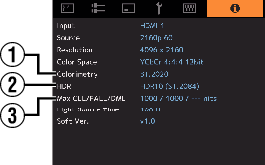
-
Colorimetry
-
HDR
-
Max CLL/FALL/DML
Displays the color gamut information of the input signals.
Displays the gamma information when HDR packet is received.
Displays the mastering information of the content during HDR playback.
Max CLL: Maximum Content Light Level
Max FALL: Maximum Frame Average Light Level
Max DML: Brightness of the master monitor during content production
Frame Adapt HDR (Dynamic Tone Mapping)
Each HDR movie or title is designed for peak brightness that will change from scene by scene or frame by frame.The “Frame Adapt HDR” feature enables the HDR tone mapping to be adjusted in real time automatically. This feature does not require any mastering information, it will analyze each frame of the HDR image in real time to achieve the almost same mastering information as the original director’s cut. This feature works across all HDR platforms from streaming devices to 4K UHD players.
Theater Optimizer
The brightness of the projector screen varies not only with the screen size, gain and projection distance but also with the frequency of use and various settings. When “Picture Mode” is configured to “Frame Adapt HDR”, the “Theater Optimizer” function automatically analyzes the environment in which the projector is used and adjusts the tone mapping to allow viewing in the appropriate brightness according to the details of the screen entered in advance. This allows you to enjoy HDR video optimized for your personalized usage environment.
Auto Tone Mapping
Grading varies diversely with the video work, with some content being made brighter and others darker. By configuring “Tone Mapping” to “HDR(Auto)”, gamma adjustment is performed automatically to achieve the optimal brightness based on the mastering information (Max CLL/Max FALL) contained in the HDR10 content. Also, by configuring the base brightness level in “Mapping Level”, you can enjoy the optimal picture quality according to the screen size and viewing environment.
This feature may not be available depending on the playback content and player in use.
 |
 |
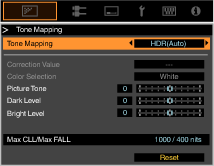 |
|
Fixed Tone Mapping |
Tone Mapping“HDR(Auto)” |
|
The photos are for illustrative purposes only.
Manual Tone Mapping Adjustment
In addition to the “Auto Tone Mapping” function, tone mapping adjustment can also be performed manually on this unit.
Fine-tuning according to the playback content and viewing environment is possible by using “Picture Tone” to determine the overall brightness, “Dark Level” to adjust the gradation of shadows, and “Bright Level” to adjust the gradation of highlights.

