Editing |
Preparing Videos to Transfer to iTunes |
Set EXPORT attributes to the recorded videos by adding a “LIB.” mark.
When EXPORT attributes are set, the videos can be registered to iTunes easily using the supplied software on a PC.
- 1
- 2
- 3
- 4
- 5
- 6

Select video mode.
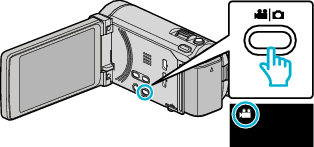

Tap  to select the playback mode.
to select the playback mode.
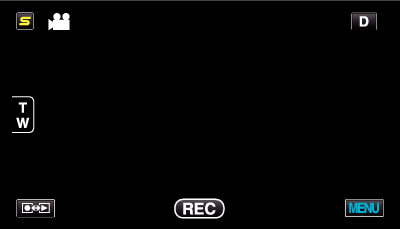

Tap “MENU”.
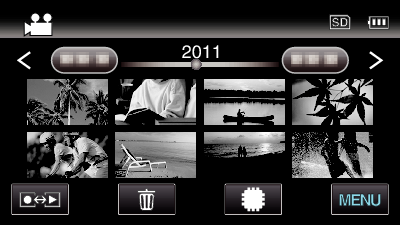

Tap “EXPORT SETTINGS”.
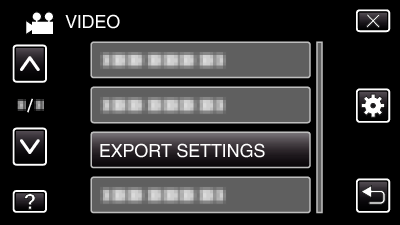

Tap the video to edit.
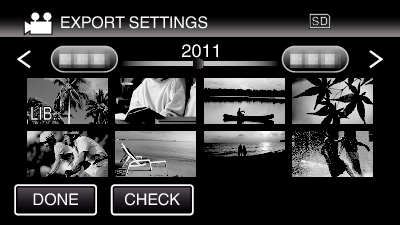
“LIB.” appears on the selected files.
To remove “LIB.” from a file, tap on the file again.
To exit “EXPORT SETTINGS”, tap “DONE”.
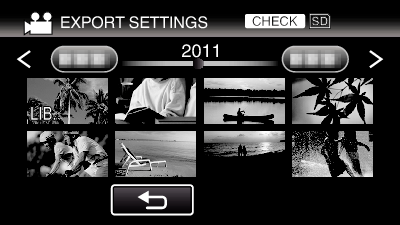
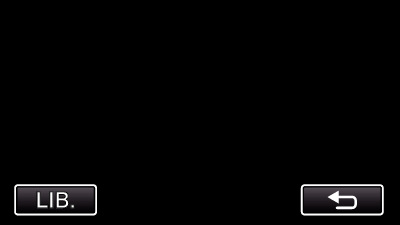
Tap “CHECK” to check the selected video.
Tap the video to check on the screen that appears after tapping “CHECK”. The beginning of the video (still image) is displayed.
After setting the video, tap “LIB.”.
Tap “ ![]() ” to return to the “EXPORT SETTINGS” index screen.
” to return to the “EXPORT SETTINGS” index screen.

After selecting all the files, tap “YES”.
Memo
- You can take videos in iTunes format by setting “EXPORT SHOOTING” before recording.
- The format of recorded videos changes when they are transferred to a PC using the supplied software.
Files that are stored on this unit will not be affected. - The “LIB.” mark does not appear on other index screens.
Transferring Converted Videos to iPod
You can export videos to iTunes using the provided software Everio MediaBrowser 3 BE.
Install the software on your PC and connect this unit to the PC.
For details on how to use the software, refer to the help file.
For details on transferring files to iPod, refer to the help file of iTunes.
Trouble with Exporting Files to iTunes
- Refer to “Q&A”, “Latest Information”, “Download Information”, etc. in “Click for Latest Product Info” in the help file of the provided software Everio MediaBrowser 3 BE.
