Copying |
Creating a Disc Using a Connected Blu-ray Recorder |
You can create discs using a Blu-ray recorder by connecting it to this unit using a USB cable.
- 1
- 2
- 3
- 4
- 5

Open the LCD monitor.


Connect to a Blu-ray recorder.
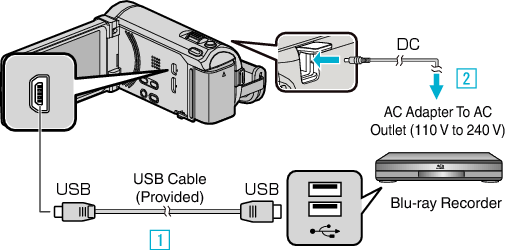
* The AC adapter shown in the illustration is AC-V11U.

Connect using the provided USB cable.

Connect the AC adapter to this unit.
This unit powers on automatically when the AC adapter is connected.
Be sure to use the supplied JVC AC adapter.

The “SELECT DEVICE” screen appears.

Tap “CONNECT TO OTHER”.
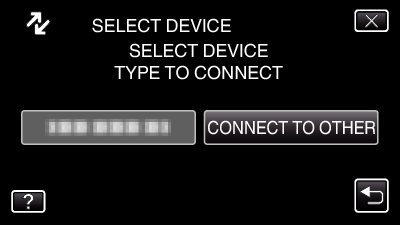

Tap the desired media.
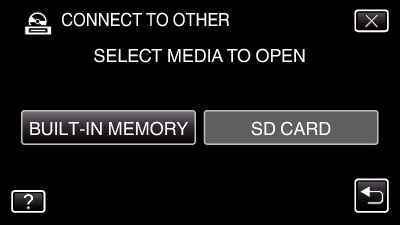

Perform dubbing on the Blu-ray recorder.
Refer also to the instruction manual of the Blu-ray recorder.
Memo
- The created discs are playable only on AVCHD compatible devices (such as Blu-ray recorders).
