Recording |
Capturing Subjects Clearly (TOUCH PRIORITY AE/AF) |
“TOUCH PRIORITY AE/AF” is a function that adjusts focus and brightness based on a tapped position.
By registering the face of a person beforehand, you can enable tracking of the person even without specific selection during recording.
This function is available for both videos and still images.
You can set this function by pressing the AF button too. (for GZ-HM860)
- 1
- 2
- 3
- 4

Select video or still image mode.

The video or still image mode icon appears.

Tap “MENU”.
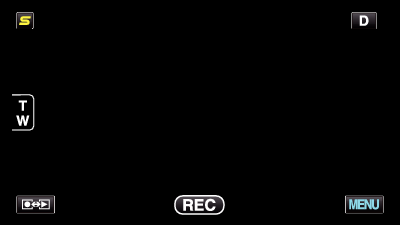

Tap “TOUCH PRIORITY AE/AF”.
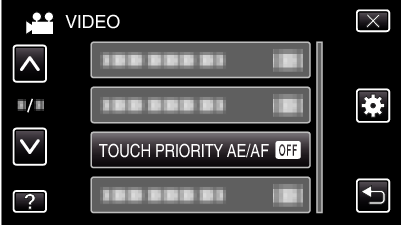
Tap ∧ or ∨ to move upward or downward for more selection.
Tap ![]() to exit the menu.
to exit the menu.
Tap ![]() to return to the previous screen.
to return to the previous screen.

Tap the desired setting.
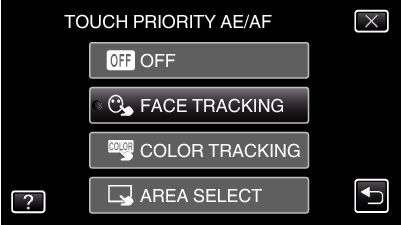
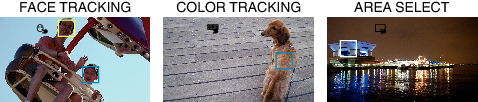
Focus and brightness will be adjusted automatically based on the tapped position (face/color/area). A blue frame appears around the selected subject (face/color), while a white frame appears around the selected area.
To reset, tap the desired position (face/color/area) again.
To cancel “FACE TRACKING”, tap the blue frame.
To cancel “COLOR TRACKING”, tap the blue frame.
To cancel “AREA SELECT”, tap the white frame.
| Setting
|
Details
|
|---|---|
|
OFF |
Deactivates the function. |
|
FACE TRACKING |
|
|
COLOR TRACKING |
|
|
AREA SELECT |
|
Memo
- When “TOUCH PRIORITY AE/AF” is set, “FOCUS” will be set to “AUTO” automatically.
- If the camera loses track of a subject, tap the subject again.
- Settings are canceled when zoom operation is performed. ( “AREA SELECT” only)
- When “FACE TRACKING” is set after face registration, the blue frame appears around the face with the highest priority registered.
- When recording registered faces using “FACE TRACKING”, focus and brightness will be adjusted automatically even without specific selection. In addition, registered faces may be tracked back again even if they are lost. Therefore, it is recommended to register the faces that are often being recorded by this camera beforehand.
- When “COLOR TRACKING” is set, the targeted subject (color) may change if similar colors are detected. In this case, tap the subject again. The targeted subject (color) may also be tracked back again if it appears in the center of the screen within a specific time.
Caution
- Subjects near the sides of the LCD monitor may not respond or be recognized when tapped. In this case, move the subject to the center and tap again.
- “COLOR TRACKING” may not function properly in the following cases:
- when recording subjects with no contrast
- when recording subjects that are moving at high speed
- when recording in a dark place
- when the surrounding brightness changes - When “FACE TRACKING” is set, the subject may be lost if the camera is moved vertically or horizontally very fast. For unregistered faces, they cannot be tracked back again. To track back the subject, tap on it again.
For registered faces, focus and brightness will be adjusted automatically even without specific selection. In addition, registered faces may be tracked back again even if they are lost. Therefore, it is recommended to register the faces that are often being recorded by this camera beforehand.
