Copying |
Creating Discs with an External Blu-ray Drive |
You can copy the recorded files to discs or play back the created discs using an optional external Blu-ray drive.
Compatible External Blu-ray Drives
You can use BE08LU20 from LG. (as of December, 2010)
Creating Discs with an External Blu-ray Drive
Preparing an External Blu-ray Drive
Copying to Discs
Select and copy the desired videos or still images individually.
Other Operations
Memo
- The recordable time on the disc varies according to the way of recording.
- When there are many files to back up, it may take time for the backup to be completed. Wait for a while as the access lamp appears blinking, which indicates normal operation.
- Date and time information as saved as subtitles in the created discs.
Changing the Media of the External Blu-ray Drive
Set the type of media according to the loaded Blu-ray disc or DVD.
- 1
- 2
- 3

Prepare an external Blu-ray drive.
Insert a disc into the external Blu-ray drive.

Tap “CHANGE REC. MEDIA” in the “BACK-UP” menu.
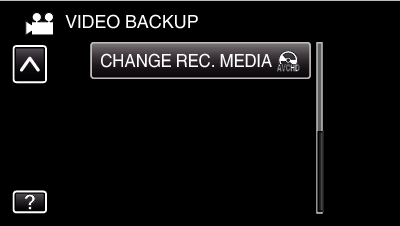

Tap “Blu-ray DISC”, “DVD(AVCHD)”, or “DVD-Video”.
The media changes to the tapped item. Select the appropriate setting according to the disc.
Selecting “Blu-ray DISC” enables you to save videos in a Blu-ray disc in the high definition quality.
Selecting “DVD(AVCHD)” enables you to save videos in a DVD in the high definition quality.
Selecting “DVD-Video” enables you to save videos in a DVD after converting to the standard image quality.
Close
