Copying |
Recording Videos to Discs |
Copy the files that are arranged using the user list to DVDs.
- 1
- 2
- 3
- 4
- 5

Insert a new disc into the PC's recordable DVD or Blu-ray drive.

Select the desired user list.
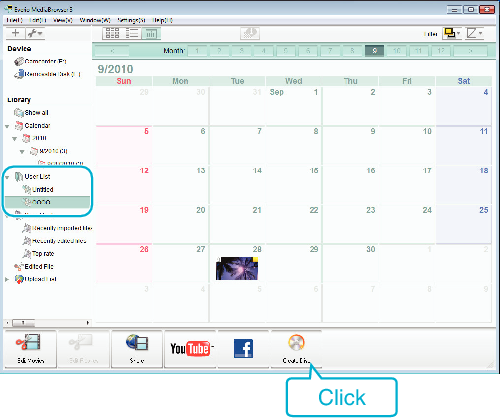

Select the files to copy to disc in order.
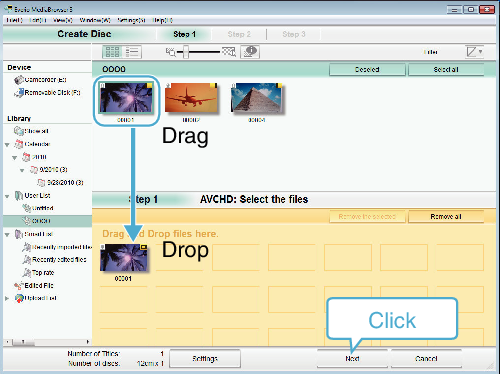
Click “Settings” to select the disc type.
Image quality is set to standard when DVD-Video is selected.
Click “Select all” to select all the displayed files.
After selecting, click “Next”.

Set the title of the top menu of the disc.
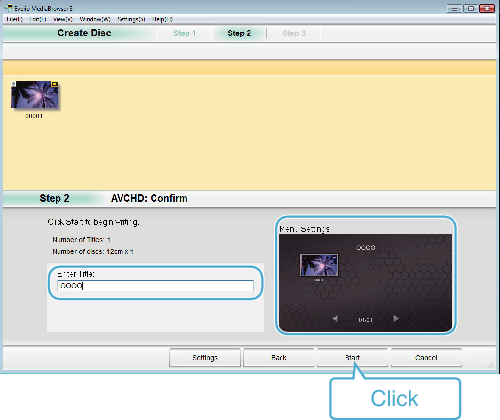
Click “Settings” to select the menu background.
After setting, click “Start”.

After copying is complete, click “OK”.
Memo
- The following types of discs can be used on the provided software Everio MediaBrowser 3 (3 BE).
Everio MediaBrowser 3
-DVD-R
-DVD-R DL
-DVD-RW
-DVD+R
-DVD+R DL
-DVD+RW
Everio MediaBrowser 3 BE
-DVD-R
-DVD-R DL
-DVD-RW
-DVD+R
-DVD+R DL
-DVD+RW
-BD-R
-BD-R DL
-BD-RE
-BD-RE DL - The following formats are supported by the provided software Everio MediaBrowser 3 (3 BE).
Everio MediaBrowser 3
-DVD-Video
-AVCHD
Everio MediaBrowser 3 BE
-Blu-ray
-DVD-Video
-AVCHD - Use Everio MediaBrowser 3 BE Player to play back a Blu-ray or AVCHD disc. Refer to the help file of the provided Everio MediaBrowser 3 BE software to operate.
- Use Everio MediaBrowser 3 Player to play back an AVCHD disc. Refer to the help file of the provided Everio MediaBrowser 3 software to operate.
- To view the help file of Everio MediaBrowser 3 (3 BE), select “Help” from the Everio MediaBrowser 3 (3 BE)’s menu bar or press F1 on the keyboard.
- If you encounter any problems with the provided software Everio MediaBrowser 3 (3 BE), please consult the “Pixela User Support Center”.
| Telephone |
USA and Canada (English): +1-800-458-4029 (toll-free) |
|---|---|
| Homepage |
