Main Page>
Copying> Using a USB External Hard Disk Drive> Importing Files from the USB External Hard Disk Drive
Copying |
Importing Files from the USB External Hard Disk Drive |
You can copy video files from a USB external hard disk drive to the built-in memory of this unit or an SD card.
- 1
- 2
- 3
- 4
- 5
- 6
- 7
- 8
- 9

Select video mode.


Tap “IMPORT FROM DEVICE” in “BACK-UP”.
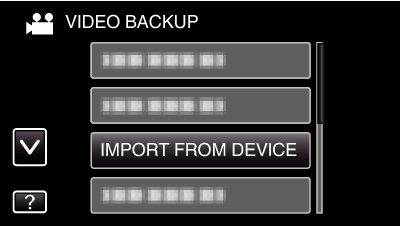

Tap “USB HDD  BUILT-IN MEM” or “USB HDD
BUILT-IN MEM” or “USB HDD  SD”.
SD”.
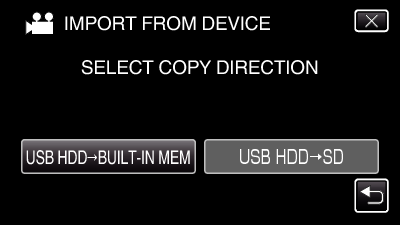
Files will be imported to the selected media.

Tap on the folder to import.
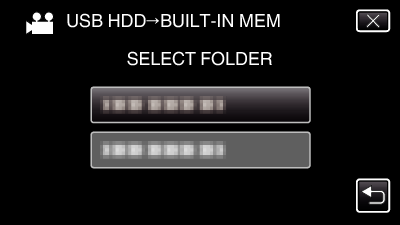

Tap on the files to import.
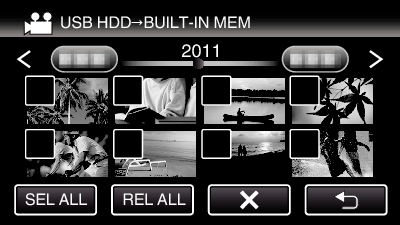
![]() appears on the selected files.
appears on the selected files.
To remove ![]() from a file, tap on the file again.
from a file, tap on the file again.
Tap “SEL ALL” to select all files.
Tap “REL ALL” to release all selections.
“SET” is deactivated when no file is selected.

Tap “SET”.
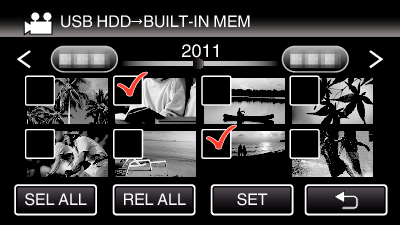

Tap “YES”.
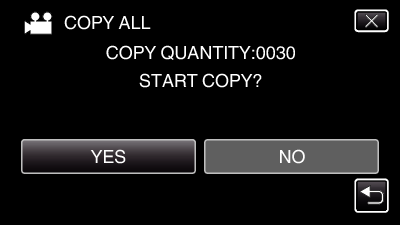
Importing starts when “YES” is tapped.
To cancel importing of files, tap “STOP”, then tap “YES”.

After importing, tap “OK”.
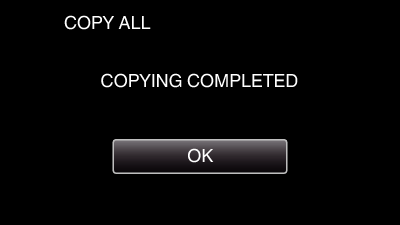

Press and hold the  button for 2 seconds or more to turn off this unit and disconnect the USB cable.
button for 2 seconds or more to turn off this unit and disconnect the USB cable.
Memo
- Files that are saved to the USB external hard disk drive from other devices cannot be copied to this unit.
