Recording |
Setting the USER Button |
By assigning one of manual adjustment functions that you frequently use to the USER button, you can access the function quickly.
Assigning a Function to the USER Button
- 1
- 2
- 3
- 4

Select video or still image mode.

The video or still image mode icon appears.

Tap “MENU”.
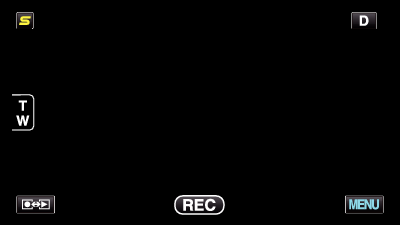

Tap “USER BUTTON SETTING”.
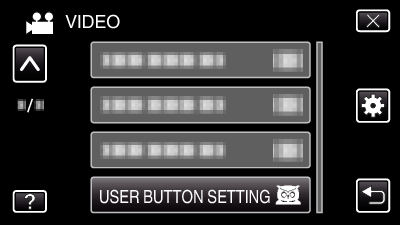
Tap ∧ or ∨ to move upward or downward for more selection.
Tap ![]() to exit the menu.
to exit the menu.
Tap ![]() to return to the previous screen.
to return to the previous screen.

Select the desired function.
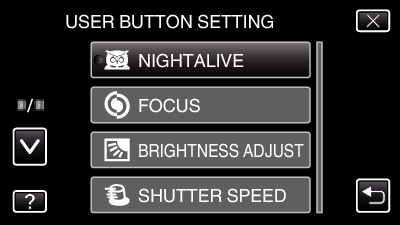
You can select one of the following functions.
- NIGHTALIVE
- TOUCH PRIORITY AE/AF (for GZ-HM960)
- FOCUS
- BRIGHTNESS ADJUST
- SHUTTER SPEED
- APERTURE PRIORITY
- BACKLIGHT COMP.
- WHITE BALANCE
- FOCUS ASSIST
- FLASH (still image mode)
- SHUTTER MODE
- CONT. SHOOTING SPEED
- DIS (video mode)
- SELF-TIMER (still image mode)
- NIGHTALIVE
- TOUCH PRIORITY AE/AF (for GZ-HM960)
- FOCUS
- BRIGHTNESS ADJUST
- SHUTTER SPEED
- APERTURE PRIORITY
- BACKLIGHT COMP.
- WHITE BALANCE
- FOCUS ASSIST
- FLASH (still image mode)
- SHUTTER MODE
- CONT. SHOOTING SPEED
- DIS (video mode)
- SELF-TIMER (still image mode)
Making Adjustments with the USER Button
Operate as follows.
Functions with settings that change (or turn ON/OFF) with every press
( NIGHTALIVE, BACKLIGHT COMP., DIS, SELF-TIMER, SHUTTER MODE, CONT. SHOOTING SPEED, FOCUS ASSIST, FLASH)
Press the USER button to change the setting.
Functions with manual adjustments
( FOCUS, BRIGHTNESS ADJUST, SHUTTER SPEED, APERTURE PRIORITY)
Press the USER button to switch between automatic and manual.
For details on manual adjustments, refer to Manual Recording .
Functions with a selection menu
( TOUCH PRIORITY AE/AF, WHITE BALANCE)
1) Press the USER button.
2) Tap the desired function to set.
Memo
- The USER button is invalid when the menu is displayed.
