Copying |
Copying Files to an SD Card |
You can copy videos and still images from the built-in memory to SD card.
Copying still images to cards makes it convenient to bring them to the shop for printing (developing).
Caution
- Make sure that there is enough space left in the destination medium.
- Videos in the SD card cannot be copied to the built-in memory.
- 1
- 2
- 3
- 4
- 5
- 6
- 7

Select video or still image mode.


Tap  to select the playback mode.
to select the playback mode.
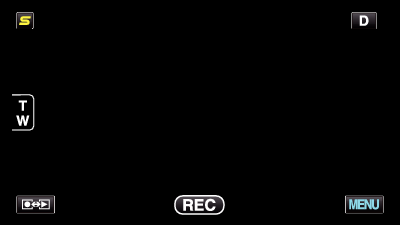
The mode changes between recording and playback with every tap.

Tap “MENU”.
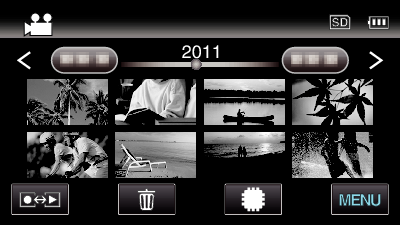

Tap “COPY”.
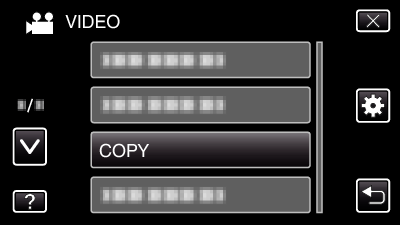

Tap on the files to copy.
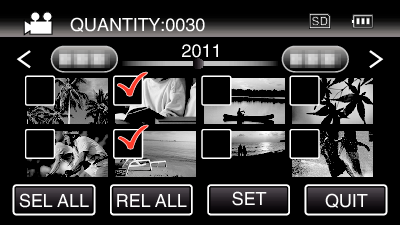
![]() appears on the selected files.
appears on the selected files.
To remove ![]() from a file, tap on the file again.
from a file, tap on the file again.
Tap “SEL ALL” to select all files.
Tap “REL ALL” to release all selections.
“SET” is deactivated when no file is selected.

Tap “SET”.
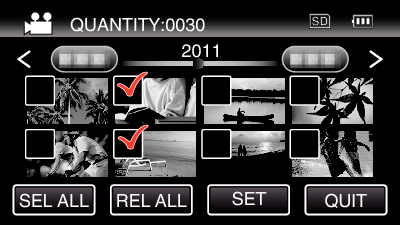

Tap “YES”.
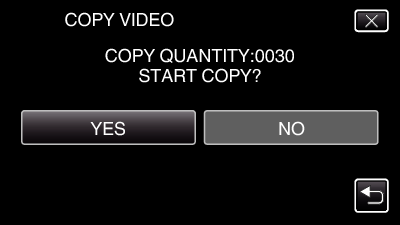
Copying starts.
After copying, tap “OK”.
