Recording |
Creating Animation Effects (ANIMATION EFFECT) |
You can add various effects to videos to create a different atmosphere from the usual recording.
- 1
- 2
- 3
- 4

Open the LCD monitor and select the video mode.
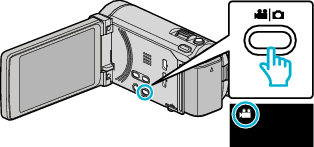
The video mode icon appears.

Tap “MENU”.
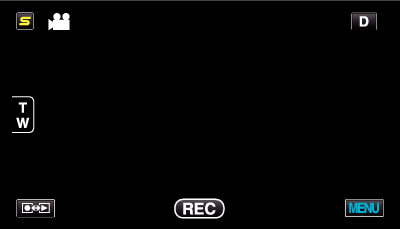

Tap “ANIMATION EFFECT”.
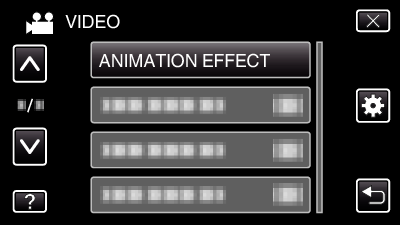
Tap ∧ or ∨ to move upward or downward for more selection.
Tap ![]() to exit the menu.
to exit the menu.
Tap ![]() to return to the previous screen.
to return to the previous screen.

Select a desired effect and tap “SET”.
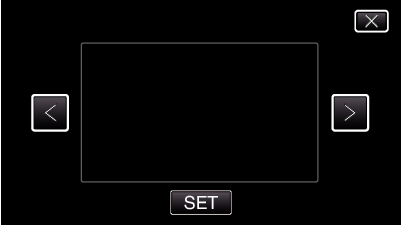
Tap < or > to select an item.
To select another effect, tap ![]() . To cancel the effect, tap
. To cancel the effect, tap ![]() .
.
Memo
- After setting the animation effect, press the START/STOP button on this unit to start recording.
| During Setting
|
After Setting
|
Note
|
|---|---|---|
 |
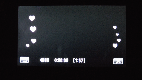 |
Animation (effect) appears when smiles are detected. |
 |
 |
Animation (effect) appears when smiles are detected. |
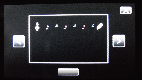 |
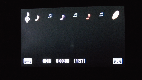 |
Animation (effect) appears when smiles are detected. |
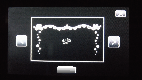 |
 |
Animation (effect) appears when smiles are detected. |
 |
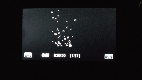 |
Animation (effect) appears when the screen is touched. |
