Recording |
Manual Recording |
You can adjust settings, such as brightness and shutter speed, by using the manual mode.
Manual recording can be set for both video and still image modes.
- 1
- 2
- 3
- 4

Open the LCD monitor and select the video or still image mode.

The video ![]() or still image
or still image ![]() icon appears.
icon appears.

Select the Manual recording mode.
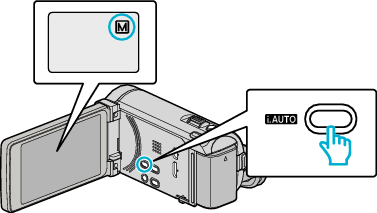
If the mode is ![]() Intelligent Auto, press the i.AUTO button to switch to
Intelligent Auto, press the i.AUTO button to switch to ![]() Manual.
Manual.
The mode changes between Intelligent Auto and Manual with every press.

Tap “MENU”.
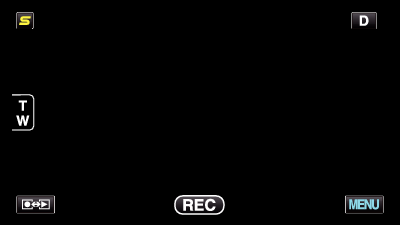

Tap the item to set manually.
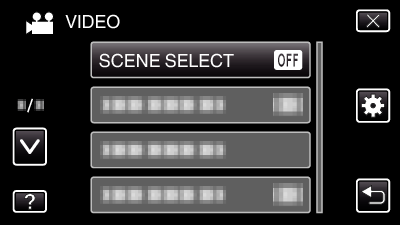
For details on the various manual settings, refer to “Manual Recording Menu”.
Memo
- The manual settings are displayed only in the manual mode.
Manual Recording Menu
The following items can be set.
| Name | Description |
|---|---|
|
SCENE SELECT |
Recordings that suit the shooting conditions can be performed easily. |
|
FOCUS |
Use manual focus if the subject is not focused automatically. |
|
FOCUS ASSIST |
Focused subject is outlined in color for more precise focus. |
|
FOCUS ASSIST COLOR |
Sets the color of the outline of a focused object when Focus Assist is used. |
|
BRIGHTNESS ADJUST |
Overall brightness on the screen can be adjusted. Use this when recording in a dark or bright location. |
|
SHUTTER SPEED |
Shutter speed can be adjusted. Use this when shooting a fast-moving subject or to emphasize the subject's movement. |
|
APERTURE PRIORITY |
You can adjust the aperture to capture an image with only the subject in focus while blurring the surroundings. |
|
WHITE BALANCE |
Overall color on the screen can be adjusted. Use this when the color on the screen appears differently from the actual color. |
|
BACKLIGHT COMP. |
Corrects the image when the subject appears dark due to backlight. Use this when shooting against the light. |
|
TELE MACRO |
Use this to take close-up (macro) shots of the subject. |
