Main Page>
Getting Started> Changing the Display Language
Getting Started |
Changing the Display Language |
The language on the display can be changed.
- 1
- 2
- 3
- 4

Tap “MENU”.
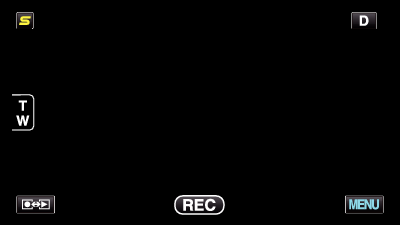

Tap “  ”.
”.
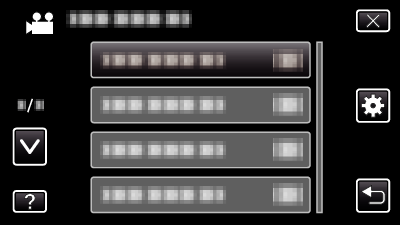

Tap “LANGUAGE”.
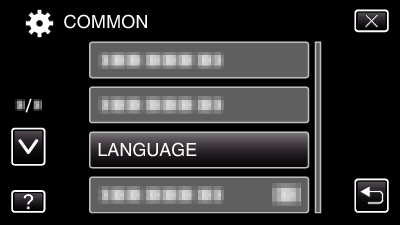
Tap ∧ or ∨ to move upward or downward for more selection.

Tap to the desired language.
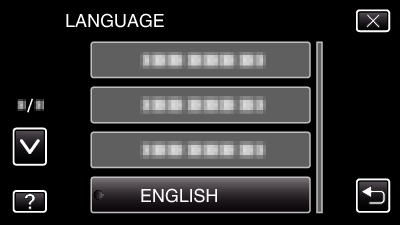
Tap ∧ or ∨ to move upward or downward for more selection.
