Getting Started |
Registering a Bluetooth-compliant Device |
In order to use a Bluetooth-compliant device with this unit, it is necessary to perform registration (pairing) on this unit.
Searching for Bluetooth-compliant Devices to Register
- 1
- 2
- 3
- 4
- 5
- 6
- 7
- 8
- 9

Tap “MENU”.
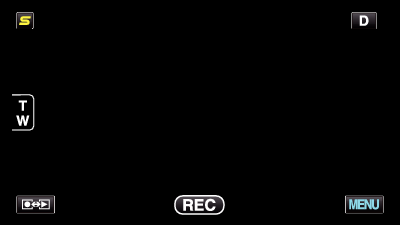

Tap “  ”.
”.
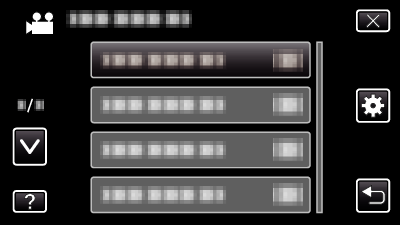

Tap “Bluetooth”.
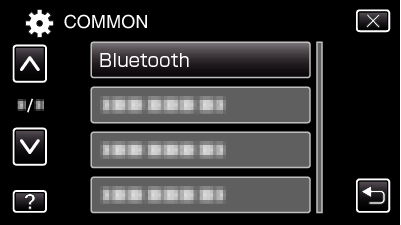

Tap “REGISTER DEVICE”.
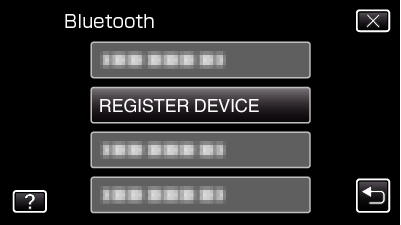

Tap “SEARCH FOR DEVICE”.
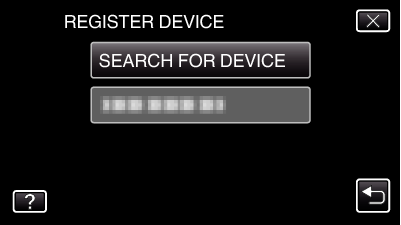

Select to enable search for the device to register and tap “OK”.
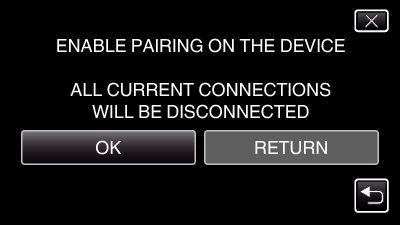
The system starts to search for Bluetooth-compliant devices in the area that can be registered.
The method of setting varies with the device. Refer also to the instruction manual of the device.

Tap the device to register.
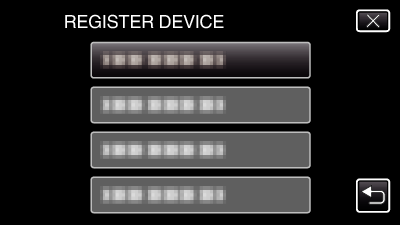
If the device to register cannot be found, check the device settings again and restart search.
If the device name cannot be acquired, the Bluetooth device address (BD address) will appear instead.
Characters in the device name that cannot be displayed are shown as □.

Tap “YES”.
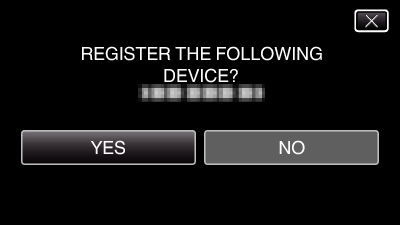
If authentication of the device is necessary, the passkey entry screen will appear.
If authentication of the device is not necessary, the passkey entry screen will not appear.

Enter the passkey for the device to register.
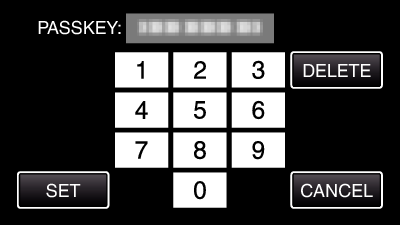
Tap on a numeric character to enter it.
Tap “DELETE” to clear the last numeric character.
After input of the numeric characters is complete, tap “SET”.
The number of digits in a passkey varies with the device to register.
A passkey is also known as a "PIN code".
For details on the passkey, refer to the instruction manual of the device to register.
After registration of the device is complete, tap “OK”.
Responding to Registration Requests from Bluetooth-compliant Devices
- 1
- 2
- 3
- 4
- 5
- 6
- 7
- 8

Tap “MENU”.
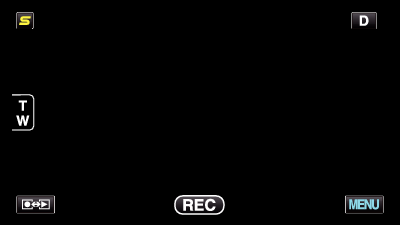

Tap “  ”.
”.
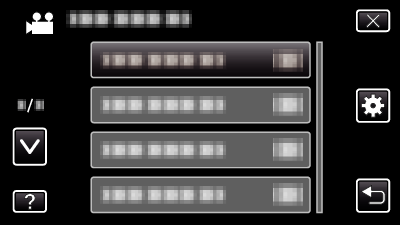

Tap “Bluetooth”.
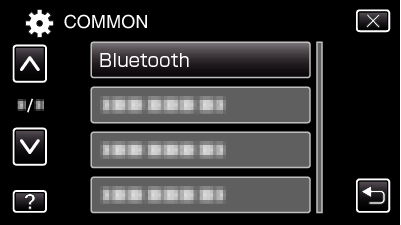

Tap “REGISTER DEVICE”.
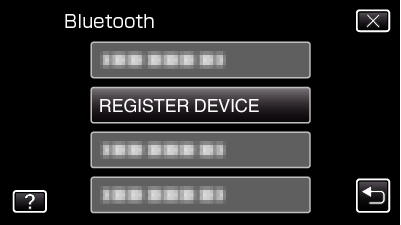

Tap “WAIT FOR DEVICE”.
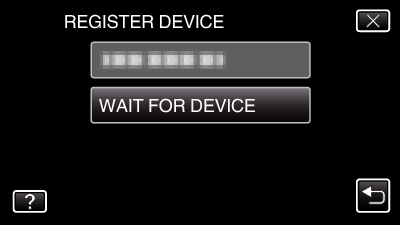

Tap “OK” when “ WAIT FOR REQUEST FROM Bluetooth DEVICE ALL CURRENT CONNECTIONS WILL BE DISCONNECTED” is displayed.
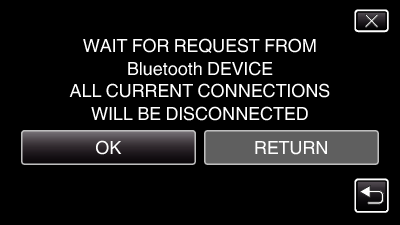
This unit goes into a standby mode to wait for registration requests from Bluetooth-compliant devices. Perform the registration settings on the device to register.
The method of setting varies with the device. Refer also to the instruction manual of the device.

Tap “YES”.
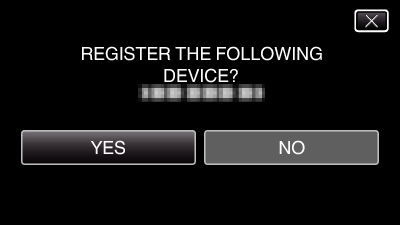
If authentication of the device is necessary, the passkey entry screen will appear.
If authentication of the device is not necessary, the passkey entry screen will not appear.

Enter the passkey for the device to register.
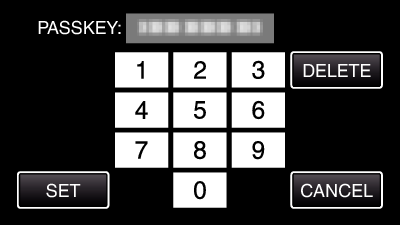
Tap on a numeric character to enter it.
Tap “DELETE” to clear the last numeric character.
After input of the numeric characters is complete, tap “SET”.
The number of digits in a passkey varies with the device to register.
A passkey is also known as a "PIN code".
For details on the passkey, refer to the instruction manual of the device to register.
After registration of the device is complete, tap “OK”.
Memo
- Registration may fail depending on the device you are using. In addition, connection may fail to establish even if the device is registered.
- Results of device search vary according to the selected device, condition of signals, and position of the device.
- The auto power off, power-saving, and demo modes are not available during registration of a Bluetooth device.
