Main Page>
Getting Started> Using Bluetooth-compliant Devices> Bluetooth Application for Smartphones> Starting/Exiting the Application
Getting Started |
Starting/Exiting the Application |
Starting the Application

Tap “MENU”.
(Operation on this camera)
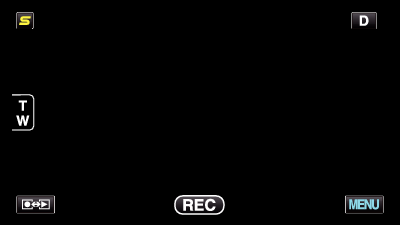

Tap “  ”.
”.
(Operation on this camera)
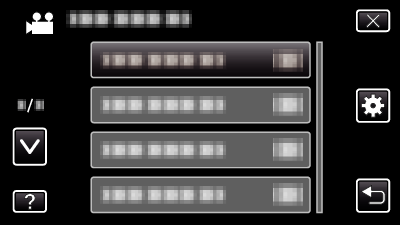

Tap “Bluetooth”.
(Operation on this camera)
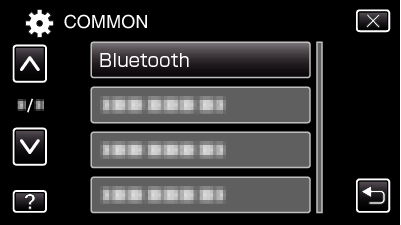

Tap “CONNECT”.
(Operation on this camera)
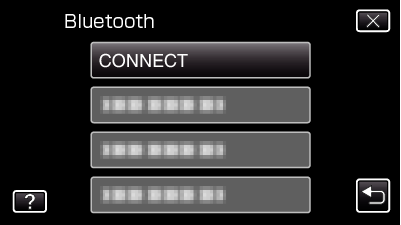

Tap “SMARTPHONE”.
(Operation on this camera)
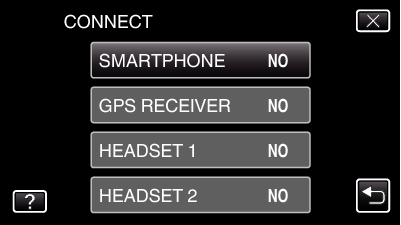

Select and tap on the smartphone to connect to from the list.
(Operation on this camera)
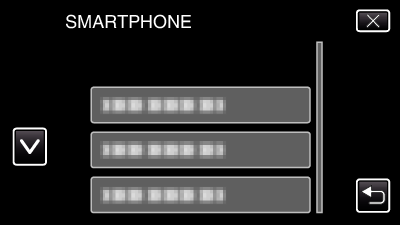
Check that the icon changes to “ON”. (The icon changes between “ON” and “OFF” with every tap.)
To select again, select from “CHANGE SETTINGS”.

Tap “  ” to exit the menu.
” to exit the menu.
(Operation on this camera)

Tap “Everio Controller” on the application list.
(Operation on the smartphone)

Tap the model name of the camera in use.
(Operation on the smartphone)
Exiting the Application

Press the “RETURN” button.
(Operation on the smartphone)

Tap “OK”.
(Operation on the smartphone)
Caution
- Be sure to exit the application using the above procedure.
