Main Page>
Getting Started> Using Bluetooth-compliant Devices> Transferring Still Images to a Bluetooth-compliant Device
Getting Started |
Transferring Still Images to a Bluetooth-compliant Device |
When Bluetooth connection is established with a BIP/OPP-compliant device, you can transfer recorded still image data to this device.
- 1
- 2
- 3
- 4
- 5
- 6
- 7

Select still image mode.
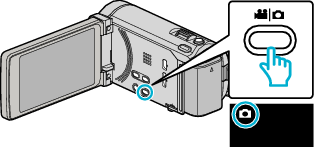

Tap  to select the playback mode.
to select the playback mode.
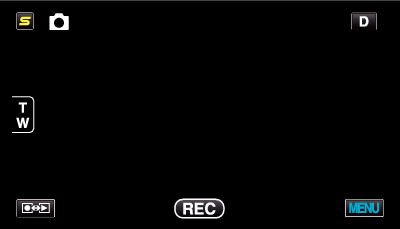

Tap “MENU”.
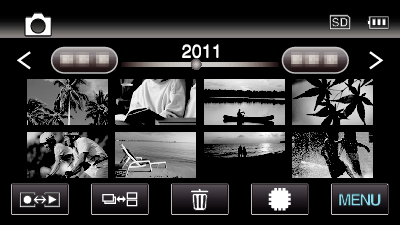

Tap “STILL IMAGE TRANSFER”.
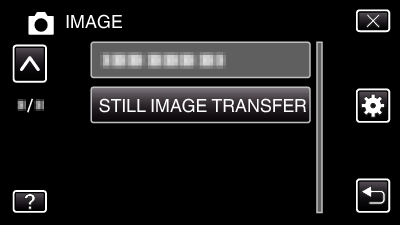

Set the connected device to the data reception mode.
For detailed operating instructions, refer to the instruction manual of the connected device.

Check to ensure that the image to be transferred is correct and tap “YES”.
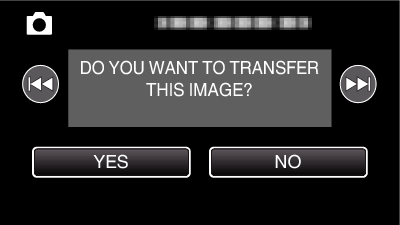
The image to be transferred appears on this screen.
Tap ![]() /
/ ![]() to select the previous or next file.
to select the previous or next file.

Confirm the destination to transfer to and tap “TRANSFER”.
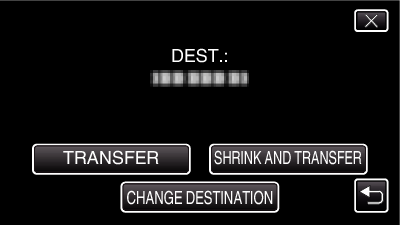
To reduce the image for transferring, tap “SHRINK AND TRANSFER”.
To change the destination to transfer to, tap “CHANGE DESTINATION”.
After image transfer is complete, tap “EXIT”.
To continue to transfer more images, tap “SEND OTHER IMAGES”.
“DEVICE IS NOT SET” appears when the destination to transfer to is not set.
Tap “SET” and select the device to transfer to.
Memo
- If the connected device is compliant with both BIP and OPP, BIP connection takes priority.
Selection of connection is not possible. OPP connection will only take place if BIP connection fails. - Before starting image transfer, be sure to turn on the Bluetooth connectivity of the connected device and set it to the data reception mode.
Transmission will fail if the Bluetooth connectivity is set after image transfer starts. - To transfer still images to a smartphone, make use of an application software for smartphones.
(When a registered smartphone is selected as the destination to transfer to, the smartphone setting is canceled and it is necessary to make the setting once more.) - Only one still image can be transferred at a time. To transfer more still images, tap “SEND OTHER IMAGES” and select another image.
- Still images cannot be transferred from the connected device to the camcorder.
- Depending on the specifications of the connected device, you may not be able to see or edit the file even if it is transferred successfully.
To see or edit the file on the connected device, refer to the instruction manual of the connected device for the compatible image size and transfer using “SHRINK AND TRANSFER”.
About BIP Connection
- The conditions (image size, data size) for still image transfer are obtained from the connected device.
Still images are then transferred as follows according to the obtained conditions.
(1) If the image size meets the conditions, the image will be transferred without any changes.
(2) If the image size is too big, the image will be reduced to VGA (640×480) or FWVGA (854×480).
(3) If the data size is too big, the image will also be reduced to VGA (640×480) or FWVGA (854×480).
About OPP Connection
- Still image transfer may fail even if the connected device is compliant with OPP connection.
It depends on the file format that can be received by the device. - When “SHRINK AND TRANSFER” is selected, the still image to transfer will be reduced to the following sizes.
- For still images with 4:3 aspect ratio: VGA (640×480)
- For still images with 16:9 aspect ratio: FWVGA (854×480)
