Recording |
Taking Videos in iTunes Format |
By recording with the EXPORT setting turned on, you can transfer the videos to Apple's software iTunes when this unit is connected to a PC.
“LIB.” is displayed when recording videos in iTunes format.
Use the provided software to transfer the videos.
Memo
For more information on iTunes and iPod, please visit the following website.
- 1
- 2
- 3
- 4
- 5

Select video mode.
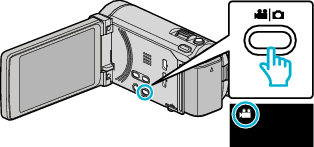
The video mode icon appears.

Tap “MENU”.
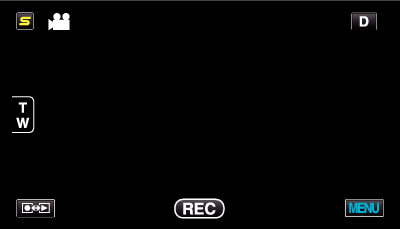

Tap “EXPORT SHOOTING”.
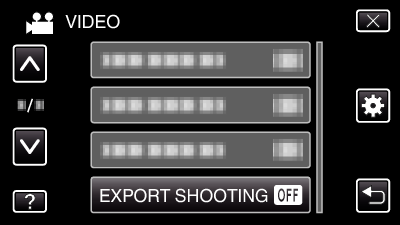

Tap “ON”.
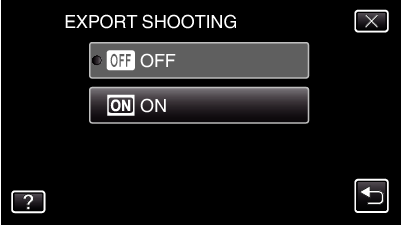
When set to “ON”, a “LIB.” mark appears on the screen.
To cancel this setting, set to “OFF”.

Start recording.
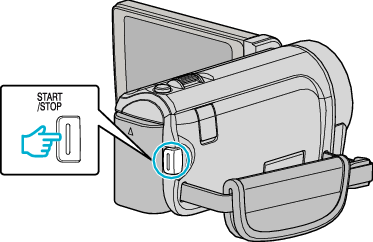
Press again to stop.
Memo
- “EXPORT SHOOTING” is not available when “TIME-LAPSE RECORDING” is set.
Transferring Recorded Videos to iPod
You can export videos to iTunes using the provided software Everio MediaBrowser 3 BE.
Install the software on your PC and connect this unit to the PC.
For details on how to use the software, refer to the help file.
For details on transferring files to iPod, refer to the help file of iTunes.
