Recording |
Setting Shutter Speed |
You can set the shutter speed to suit the type of subject.
- 1
- 2
- 3
- 4
- 5

Tap “MENU”.
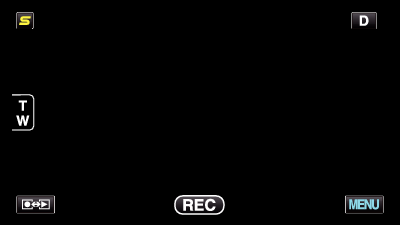

Tap “SHUTTER SPEED”.

Tap ∧ or ∨ to move upward or downward for more selection.
Tap ![]() to exit the menu.
to exit the menu.
Tap ![]() to return to the previous screen.
to return to the previous screen.

Tap “MANUAL”.
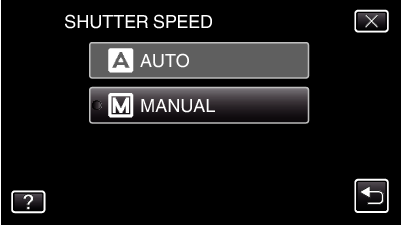

Adjust the shutter speed.
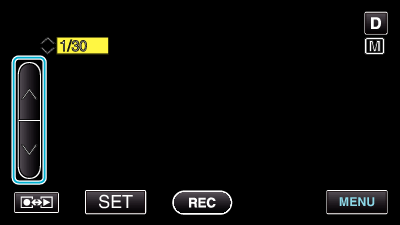
Shutter speed can be set from 1/2 to 1/4000.
(Up to 1/500 for still image.)
Tap ∧ to increase the shutter speed.
Tap ∨ to decrease the shutter speed.

Tap “SET” to confirm.
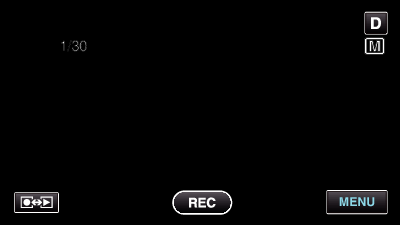
Memo
- Settings can be adjusted separately for videos and still images.
- While fast-moving subjects can be captured clearly by increasing “SHUTTER SPEED”, the screen appears darker. When recording in dark places such as indoors, check the brightness of the LCD monitor and set “SHUTTER SPEED” accordingly.
