Recording |
Capturing Smiles Automatically (SMILE SHOT) |
“SMILE SHOT” automatically captures a still image upon detection of a smile.
This function is available for both videos and still images.
- 1
- 2
- 3
- 4
- 5

Select video or still image mode.

The video or still image mode icon appears.

Tap “MENU”.
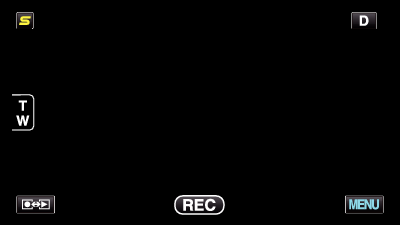

Tap “SMILE SHOT”.
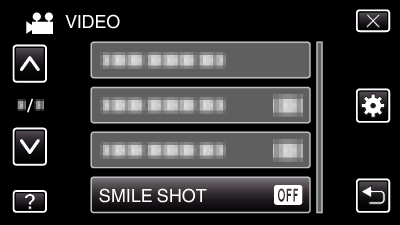
Tap ∧ or ∨ to move upward or downward for more selection.
Tap ![]() to exit the menu.
to exit the menu.
Tap ![]() to return to the previous screen.
to return to the previous screen.

Tap “ON”.
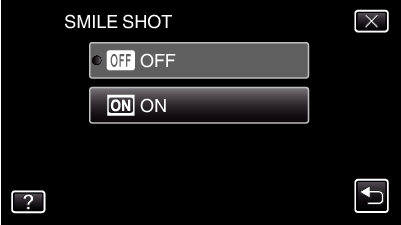

Point the camera toward the human subject.
A still image is automatically captured when smiles are detected.
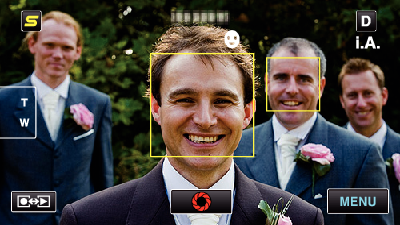
PHOTO lights up when a still image is being captured.
You can display the name and smile level (%) together with the frame by setting “SMILE%/NAME DISPLAY” in the menu to “ON” before recording.
Memo
- This function may not work properly depending on the shooting conditions (distance, angle, brightness, etc.) and the subject (direction of face, smile level, etc.). It is also difficult to detect a smile in backlight.
- After a smile is detected and captured, it takes time before the next recording may be performed.
- “SMILE SHOT” does not work in the following cases:
- when menu is being displayed
- when remaining recording time or battery power is being displayed
- when “FACE SUB-WINDOW” is set
- when “ANIMATION EFFECT” is set
Caution
- When “TOUCH PRIORITY AE/AF” is set to “AREA SELECT” or “COLOR TRACKING”, “SMILE SHOT” does not work.
- If appropriate results cannot be obtained, record with “SMILE SHOT” set to “OFF”.
