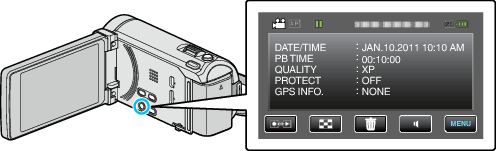Playback |
Playing Back Videos |
You can select and play back the recorded videos from an index screen (thumbnail display).
- 1
- 2
- 3

Select video mode.
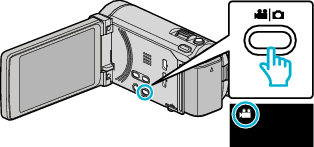

Tap  to select the playback mode.
to select the playback mode.
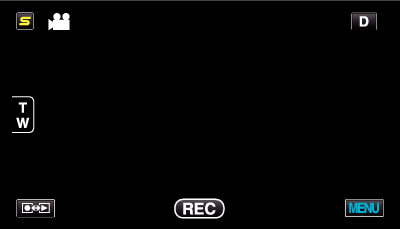

Tap on the file to start playback.
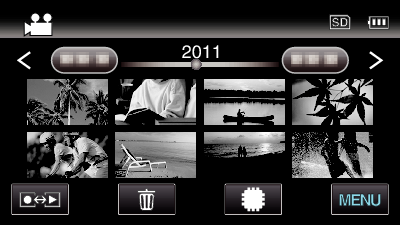
Tap ![]() /
/ ![]() to select the media for playback.
to select the media for playback.
Tap ![]() to pause.
to pause.
Tap ![]() to return to the index screen.
to return to the index screen.
Operation Buttons for Video Playback
During Index Screen Display
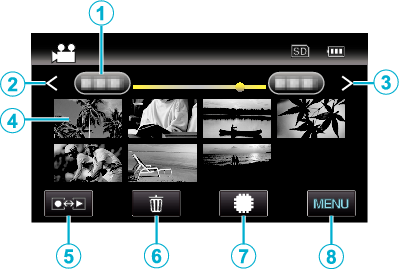
| Display | Description | |
|---|---|---|
 |
Date |
Moves to the previous/next date |
 |
< |
Displays the previous index screen (thumbnail display) You can perform the same operation with the zoom lever. |
 |
> |
Displays the next index screen (thumbnail display) You can perform the same operation with the zoom lever. |
 |
Thumbnail (File) |
Tap on thumbnail - Starts playback |
 |
Recording/Playback Mode |
Switches between recording and playback modes. |
 |
|
Displays the index screen (thumbnail display) to perform deletion |
 |
|
Switches between the index screen of the built-in memory and SD card |
 |
MENU |
Displays the menu screen |
During Video Playback
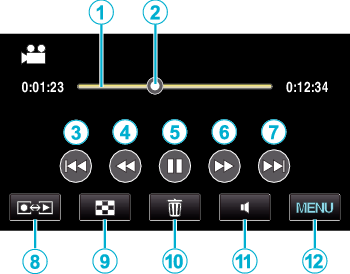
| Display | Description | |
|---|---|---|
 |
Timeline Bar |
Tap on a random position - Moves to the tapped position |
 |
Pointer |
Displays the current estimated playback position within the scene |
 |
|
Returns to the beginning of the scene |
 |
|
Reverse search |
 |
|
Reverse slow-motion / Press and hold to start reverse slow playback |
 |
|
Playback/pause |
 |
|
Forward search |
 |
|
Forward slow-motion / Press and hold to start slow playback |
 |
|
Advances to the next video |
 |
Recording/Playback Mode |
Switches between recording and playback modes. |
 |
|
Stop (returns to index screen) |
 |
|
Displays the index screen (thumbnail display) to perform deletion |
 |
|
Volume adjustment |
 |
MENU |
Displays the menu screen |
Memo
- Tap or drag on the operation area of the touch screen.
- Operations buttons on the touch screen disappear if the unit is not operated for about 5 seconds. Tap on the screen to display the operation buttons again.
- You can search for a specific file by the recording date.
Caution
- Make a backup of important recorded data.
It is recommended to copy your important recorded data to a DVD or other recording media for storage. - This unit is a microcomputer-controlled device. Electrostatic discharge, external noise and interference (from a TV, a radio, etc.) might prevent it from functioning properly. In such a case, turn off the power, then remove the AC adapter and battery pack. This unit will be reset.
Adjusting the Volume of Videos
You can tap on the volume adjustment button to control the volume.

Tap  .
.
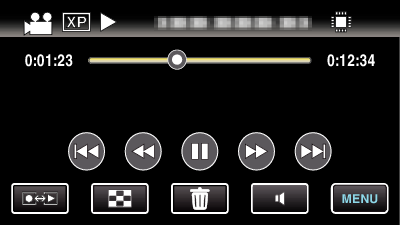

Tap “+” or “-”.
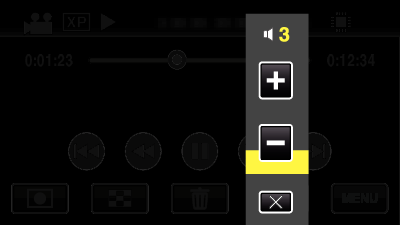
Volume can also be adjusted using the zoom lever during playback.
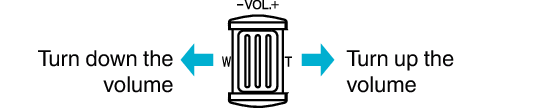
Tap ![]() to exit volume adjustment.
to exit volume adjustment.
Volume adjustment is disabled when an AV cable (audio/video) or HDMI cable is connected.