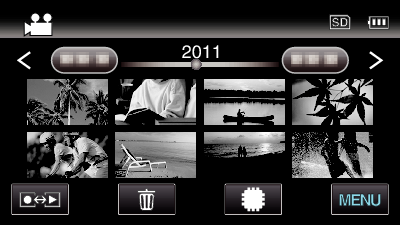Playback |
Playing Back 3D Images (for GZ-HM960) |
If you are using a 3D compatible TV, you can play back 3D images by connecting to the HDMI connector.
Use a High Speed HDMI mini cable as the HDMI mini cable when not using the provided one.
Refer also to the instruction manual of the TV in use.
- 1
- 2
- 3
- 4

Connect to a TV.
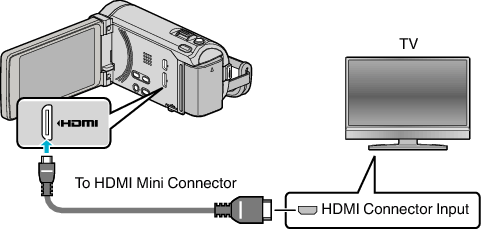
Turn off the camcorder by pressing the ![]() button for about 2 seconds.
button for about 2 seconds.

Connect the AC adapter to this unit.
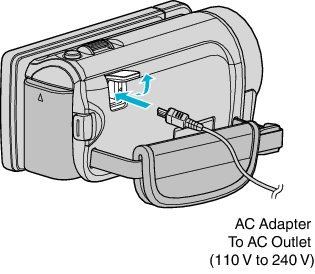

Press the external input button on the TV to switch to the input from this unit via the connected connector.
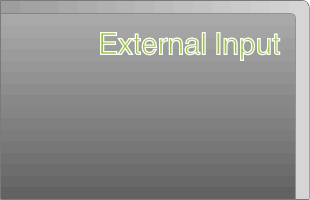
Caution
- To play back 3D images, refer also to “Precautions on Playing Back 3D Images”.
- If you experience fatigue or discomfort while viewing 3D images, it is recommended to play back in 2D mode.
Memo
- When connected to the TV via the provided HDMI mini cable, images and sounds may not be output properly depending on the TV connected.
In such cases, perform the following operations.
1) Disconnect the HDMI mini cable and connect it again.
2) Turn off and on this unit again. - Do not disconnect the HDMI cable when “SEAMLESS REC CTRL”, “COPY”, “MOVE”, or “UPLOAD SETTINGS” are in use. The process may be aborted.
- If 3D images cannot be seen properly, change the setting in “HDMI OUTPUT”. Refer also to the instruction manual of the TV in use.
- When connected to a 3D compatible TV in the recording mode, images are output in “SIDE-BY-SIDE OUTPUT” regardless of the “HDMI OUTPUT” setting.
- The displayed 3D images may vary depending on the size of the TV connected.
- For questions about the TV or method of connection, contact your TV's manufacturer.