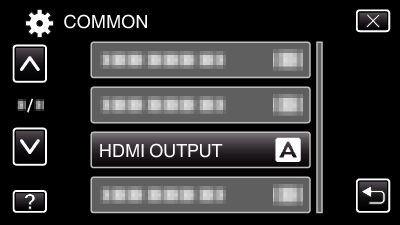Menu Settings |
HDMI OUTPUT |
Sets the output from the HDMI connector of this unit when it is connected to a TV.
3D Mode (for GZ-HM960)
| Setting | Details |
|---|---|
|
AUTO |
Output images according to the supported monitor input format. |
|
SIDE-BY-SIDE OUTPUT |
Outputs images from the HDMI connector in “SIDE-BY-SIDE OUTPUT” (960x1080ix2ch) regardless of the supported monitor input format. |
|
CERTAIN TV TYPES |
Outputs images from the HDMI connector in “SIDE-BY-SIDE OUTPUT” (960x1080ix2ch) if the input format “1080i” is supported by the monitor. |
Memo
- When connected to a 3D compatible TV in the recording mode, images are output in “SIDE-BY-SIDE OUTPUT” regardless of the “HDMI OUTPUT” setting.
Display on TV via HDMI Output (for GZ-HM960)
When HDMI OUTPUT is set to “AUTO”
| Video Output | Video Output |
|---|---|
|
2D TV |
3D Compatible TV |
|
2D |
3D |
If 3D images cannot be seen even when connected to a 3D compatible TV, set “HDMI OUTPUT” to “CERTAIN TV TYPES” or “SIDE-BY-SIDE OUTPUT”.
If “HDMI OUTPUT” is set to “CERTAIN TV TYPES” when connected to a 2D TV, the left and right images will appear side by side.
When 3D images are played back on a 3D compatible TV, the display on the LCD monitor is in 2D.
For details on the settings of your TV, refer to its instruction manual.
2D Mode (for GZ-HM960/GZ-HM860)
| Setting | Details |
|---|---|
|
AUTO |
It is recommended to select “AUTO” usually. |
|
480p |
Select this when the video is not output in “AUTO” correctly. |
Displaying the Item
- 1
- 2
- 3

Tap “MENU”.
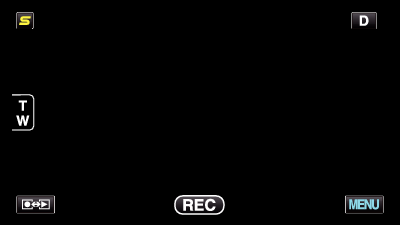

Tap “  ”.
”.
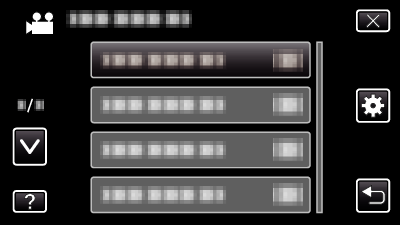

Tap “HDMI OUTPUT”.