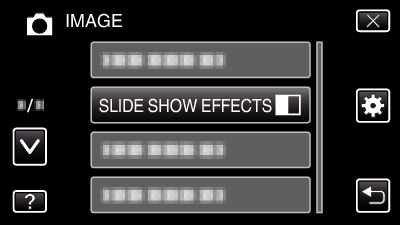Menu Settings |
SLIDE SHOW EFFECTS (for GZ-HM860) |
Sets the transition effects in slideshow playback.
| Setting | Details |
|---|---|
|
SLIDE |
Switches the screen by sliding in from right to left. |
|
BLINDS |
Switches the screen by dividing into vertical strips. |
|
CHECKERBOARD |
Switches the screen by changing through a checkered pattern. |
|
RANDOM |
Switches the screen with a random effect from “SLIDE”, “BLINDS”, and “CHECKERBOARD”. |
Memo
- Slideshow effects are not available when playing back still images in external devices (such as USB external hard disk drives).
Displaying the Item
- 1
- 2
- 3
- 4

Select still image mode.
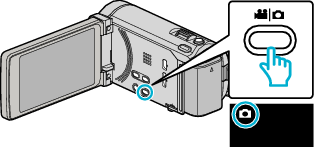

Tap  to select the playback mode.
to select the playback mode.
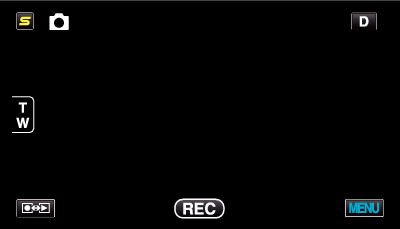

Tap “MENU”.
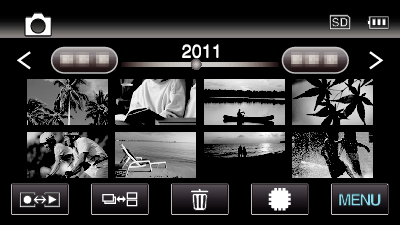

Tap “SLIDE SHOW EFFECTS”.