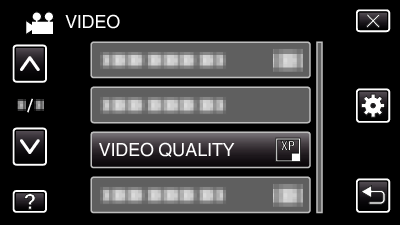Menu Settings |
VIDEO QUALITY |
Sets the video quality.
| Setting | Details |
|---|---|
|
UXP |
Enables recording in the best picture quality. Applies to Blu-ray discs only. Videos taken in high-definition quality cannot be saved to DVDs. |
|
XP |
Enables recording in high picture quality. |
|
SP |
Enables recording in standard quality. |
|
EP |
Enables long recordings. |
Memo
- Set to “UXP” or “XP” mode when recording fast-moving scenes or scenes with extreme changes of brightness to avoid noise.
- Use an external Blu-ray drive to save videos recorded in “UXP” mode.
- You can change to the desired “VIDEO QUALITY” by tapping on it from the remaining recording time display.
Displaying the Item
- 1
- 2
- 3

Select video mode.
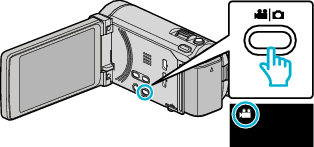

Tap “MENU”.
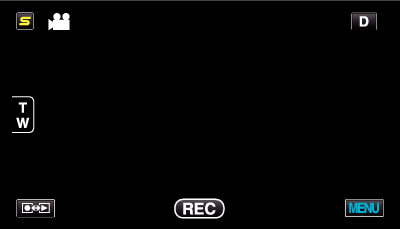

Tap “VIDEO QUALITY”.