Getting Started |
Connecting to a Registered Bluetooth-compliant Device |
To use a Bluetooth-compliant device on this unit, it is necessary to establish connection with the device after registering it.
To establish connection with a Bluetooth-compliant device, make use of the menu to set the connection with the device to ON.
- 1
- 2
- 3
- 4
- 5

Tap “MENU”.
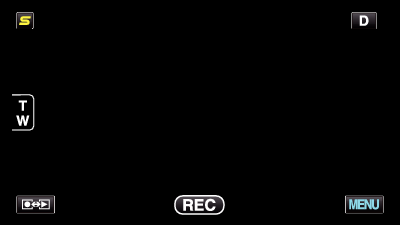

Tap “  ”.
”.
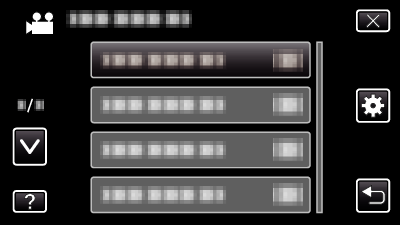

Tap “Bluetooth”.
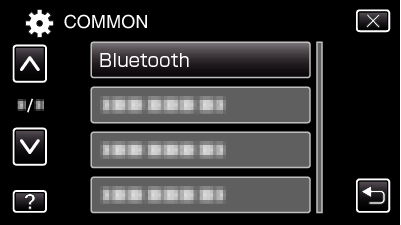

Tap “CONNECT”.
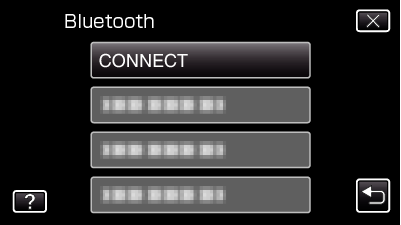

Tap the device to connect.
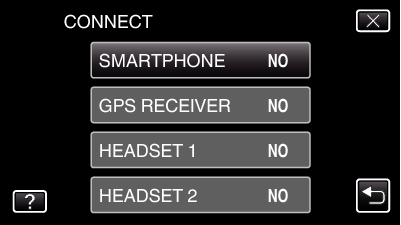
When a device with the “OFF” icon is tapped, the icon changes to “ON”, and an icon indicating the radio reception status is displayed.
When a device with the “ON” icon is tapped, it gets disconnected and the icon changes to “OFF”.
When an unregistered item is selected, a screen to select device will appear.
Caution
- If connection cannot be established with a device, check the registered devices and register again.
- Up to two Bluetooth devices can be connected to this unit.
- Sending or receiving of audio data using the headset is not possible in the still image recording mode.
- When “FACTORY PRESET” in the COMMON (basic settings) menu is executed, all information of the registered Bluetooth-compliant devices will be erased.
- The auto power off, power-saving and demo modes are not available when a Bluetooth device is connected.
About Disconnections
- When the power of this unit is turned off
- When this unit is connected to a DVD writer or PC with a USB cable
- When time-lapse shooting is performed
- When “FACTORY PRESET” in the COMMON (basic settings) menu is executed
Connection of this unit with the Bluetooth-compliant device will be cut off automatically in the following cases.
Memo
- When communication with the connected device fails, this unit will disconnect the device after about 10 seconds.
Indications when a Bluetooth-compliant Device is Connected
You can check the Bluetooth connection status on the recording screen.
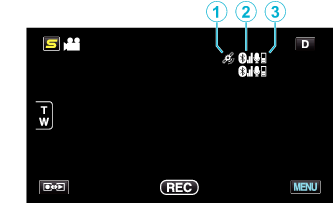
| Display Icon | Description | |
|---|---|---|
|
|
GPS Communication Status |
Displays the communication status with the GPS. |
|
|
Radio Reception Status |
Displays the radio reception status of the Bluetooth connection. |
|
|
Bluetooth Microphone Volume |
Displays the microphone's volume level when the Bluetooth microphone is enabled. |
Memo
- The radio reception status is only a guide. It is not displayed in real-time.
- Indications may not be updated according to the condition of signals. The response is especially slow when the radio reception status changes from weak to strong.
- The radio reception status is not displayed during BIP/OPP connection.
- As communication with the connected device is necessary to retrieve radio reception status, the status may not be updated if communication is interrupted suddenly such as by turning off the power.



