Copying |
Copying All Files |
All videos or still images recorded on this unit will be copied.
You can also select and copy only the videos or still images that have never been copied.
- 1
- 2
- 3
- 4
- 5
- 6
- 7
- 8
- 9

Select video or still image mode.


Tap “CREATE FROM ALL” (video) or “SAVE ALL” (still image).
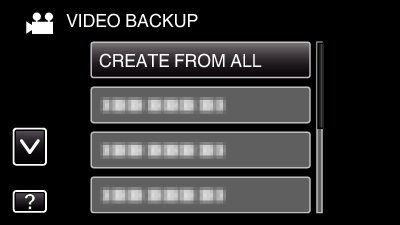
While the video mode is shown in the image, the same operations apply for the still image mode.

Tap on the media to copy.
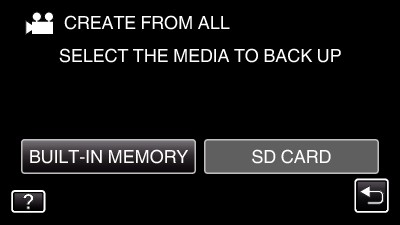

Tap the desired method.
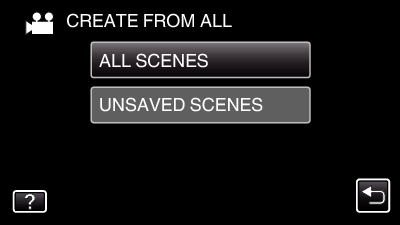
While the video mode is shown in the image, the same operations apply for the still image mode.
“ALL SCENES” (video)/ “ALL IMAGES” (still image):
“UNSAVED SCENES” (video)/ “UNSAVED IMAGES” (still image):

Tap “EXECUTE”.
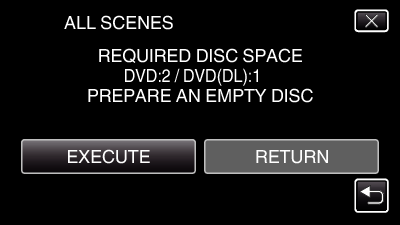
The number of discs required to copy the files is displayed.
Prepare the discs accordingly.

Tap “YES” or “NO”. (  mode only)
mode only)
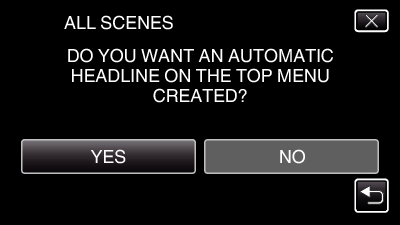
When “YES” is selected, videos with similar recording dates are displayed in groups.
When “NO” is selected, videos are displayed according to recording dates.

Tap “EXECUTE”.
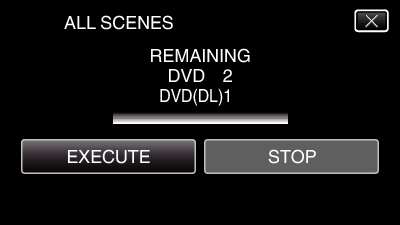
When “INSERT NEXT DISC” appears, change the disc.

After copying, tap “OK”.
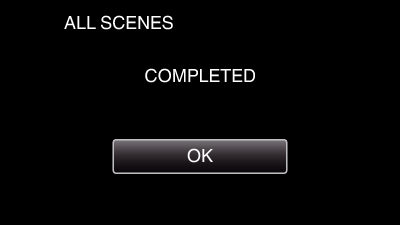

Press and hold the  button for 2 seconds or more to turn off this unit and disconnect the USB cable.
button for 2 seconds or more to turn off this unit and disconnect the USB cable.
Caution
- Do not turn off the power or remove the USB cable until copying is complete.
- Files that are not on the index screen during playback cannot be copied.
Memo
- To check the created disc, refer to “ Playing Back with a DVD Writer ”.
When “DO YOU WANT TO FINALIZE?” appears
This appears when “AUTO FINALIZE” in the “COMMON” menu is set to “OFF”.
To play back on other devices, tap “YES”.
To add more files to the DVD later, tap “NO”.
Memo
- When two or more DVDs are created simultaneously, all the discs other than the last one will be finalized automatically even when “AUTO FINALIZE” is set to “OFF”.
- You can finalize a DVD even when “FINALIZE” is selected in the “BACK-UP” menu.
- DVD-Video discs will be finalized automatically regardless of the “AUTO FINALIZE” setting.
- To play back a BD-R disc on other devices, select “FINALIZE” after creating the disc.
(The “AUTO FINALIZE” function in the “COMMON” menu can only be used for creating DVDs.)
