FECマトリクスを設定する
TOPSMPTE2022-1設定時のFEC(前方誤り訂正)のオーバーヘッド量を設定します。
[メインメニュー]  [システム]
[システム]  [ネットワーク]/[設定]
[ネットワーク]/[設定]  [ライブストリーミング設定]
[ライブストリーミング設定]  [ストリーミングサーバー]
[ストリーミングサーバー]  [Server1]~[Server4]
[Server1]~[Server4]  [FECマトリクス]項目を選択し、セットボタンを押す
[FECマトリクス]項目を選択し、セットボタンを押す
 [システム]
[システム]  [ネットワーク]/[設定]
[ネットワーク]/[設定]  [ライブストリーミング設定]
[ライブストリーミング設定]  [ストリーミングサーバー]
[ストリーミングサーバー]  [Server1]~[Server4]
[Server1]~[Server4]  [FECマトリクス]項目を選択し、セットボタンを押す
[FECマトリクス]項目を選択し、セットボタンを押すFEC調整画面が表示されます。

L値、D値を調整する
 /
/  ボタンでLの値、
ボタンでLの値、  /
/  ボタンでDの値を調整します。
ボタンでDの値を調整します。
L値、D値を変更すると、FECのオーバーヘッド量が変化します。
[OIS/2]ボタンを押すと、L値、D値が初期値に戻ります。
メモ
設定範囲
4 ≦ L ≦ 20 (初期値:L=10)
4 ≦ D ≦ 20 (初期値:D=10)
L × D ≦ 100 (初期値:L×D=10×10)
セットボタン(  )を押す
)を押す
 )を押す
)を押すストリーミングサーバー設定画面に戻ります。
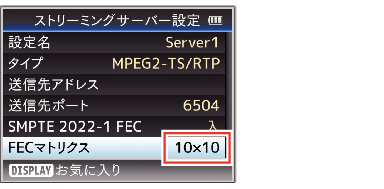
メモ
FECオーバーヘッド量が大きいほど、パケットロス耐性は向上しますが、より多くのネットワーク帯域を使用します。
同じオーバーヘッド量であっても、L値が大きいほどバーストロス(連続パケットロス)耐性が向上します。

