Copying |
Copying All Files |
All videos and still images recorded on this unit will be copied.
You can also select and copy only the videos or still images that have never been copied.
- 1
- 2
- 3
- 4
- 5
- 6
- 7
- 8
- 9

Select video or still image mode.
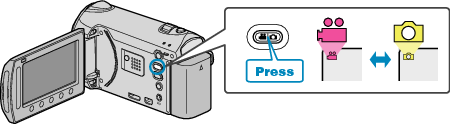

Select “CREATE FROM ALL” (video) or “SAVE ALL” (still image), and touch  .
.
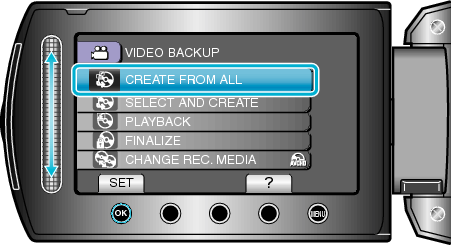

Select the media for copying and touch  .
.
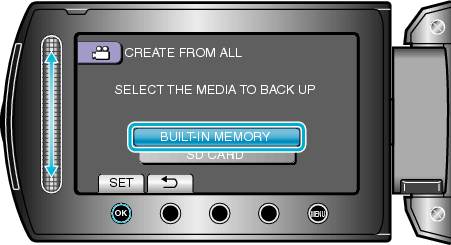

Select the desired menu and touch  .
.
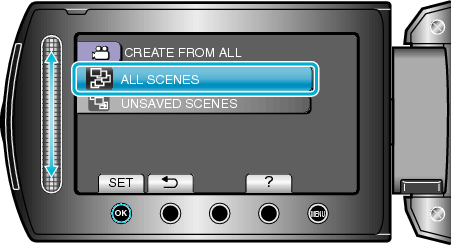
“ALL SCENES” (video)/ “ALL IMAGES” (still image):
All videos and still images in this unit are copied.
“UNSAVED SCENES” (video)/ “UNSAVED IMAGES” (still image):
Videos and still images that have never been copied are automatically selected and copied.

Select “EXECUTE” and touch  .
.
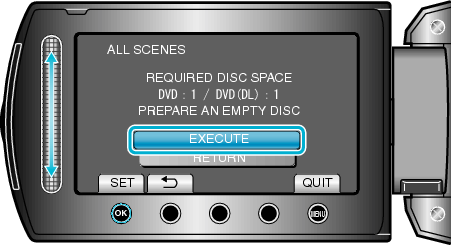
The number of discs required to copy the files is displayed.
Prepare the discs accordingly.

Select “YES” or “NO” and touch  . (
. (  mode only)
mode only)
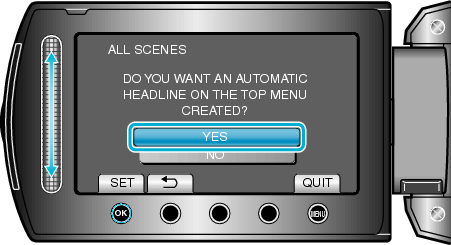
When “YES” is selected, videos with similar recording dates are displayed in groups.
When “NO” is selected, videos are displayed according to recording dates.

Select “EXECUTE” and touch  .
.
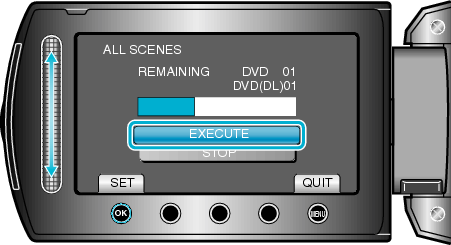
When "INSERT NEXT DISC" appears, change the disc.

After copying, touch  .
.
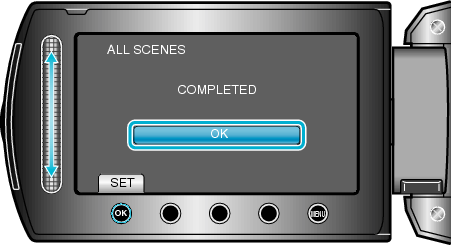

Close the LCD monitor, then disconnect the USB cable.
Caution
- Do not turn off the power or remove the USB cable until copying is complete.
- Files that are not on the index screen during playback cannot be copied.
Memo
- To check the created disc, select “PLAYBACK” in step 1.
When “DO YOU WANT TO FINALIZE?” appears
This appears when “AUTO FINALIZE” in the camera settings menu is set to “OFF”.
To play back on other devices, select “YES” and touch ![]() .
.
To add more files to the DVD later, select “NO” and touch ![]() .
.
Memo
- When two or more DVDs are created simultaneously, all the discs other than the last one will be finalized automatically even when “AUTO FINALIZE” is set to “OFF”.
- You can finalize a DVD even when “FINALIZE” is selected in the “BACK-UP” menu.
- To play back a BD-R disc on other devices, select “FINALIZE” after creating the disc.
(The “AUTO FINALIZE” function on the camera settings menu can only be used for creating DVDs.)
Close
