Main Page>
Copying> Creating Discs with a DVD Writer or External Blu-ray Drive> Copying Files by Date
Copying |
Copying Files by Date |
Videos are sorted and copied according to the date on which they were recorded.
- 1
- 2
- 3
- 4
- 5
- 6
- 7
- 8
- 9
- 10

Select video or still image mode.
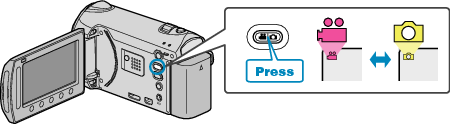

Select “SELECT AND CREATE” (video) or “SELECT AND SAVE” (still image), and touch  .
.
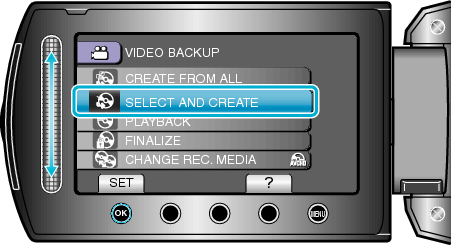

Select the media for copying and touch  .
.
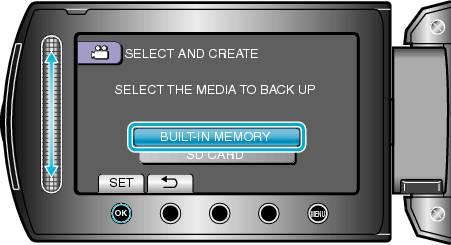

Select “CREATE BY DATE” and touch  .
.
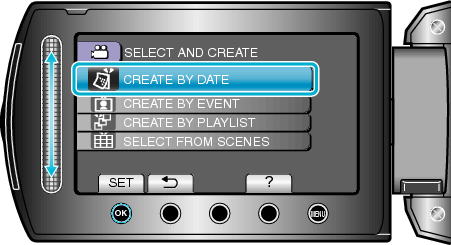

Select the desired recording date and touch  .
.
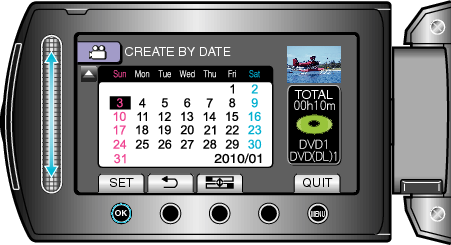
You cannot select more than one recording date for copying.

Select “EXECUTE” and touch  .
.
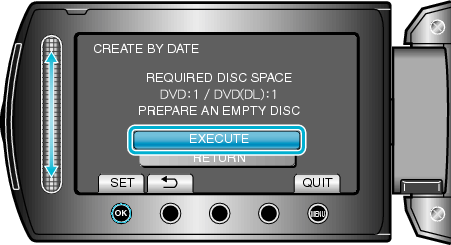
The number of discs required to copy the files is displayed.
Prepare the discs accordingly.
Touch “CHECK” to check the file to copy.

Select “YES” or “NO” and touch  . (
. (  mode only)
mode only)
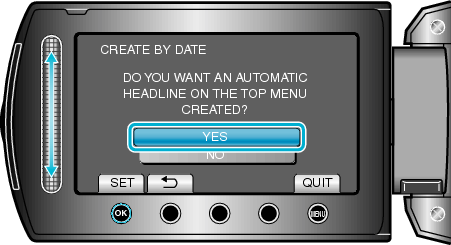
When “YES” is selected, videos with similar recording dates are displayed in groups.
When “NO” is selected, videos are displayed according to recording dates.

Select “EXECUTE” and touch  .
.
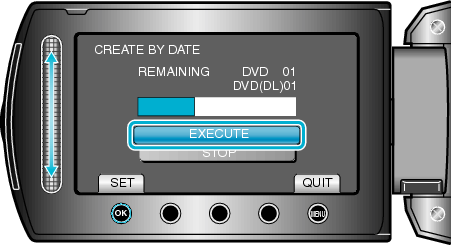
When "INSERT NEXT DISC" appears, change the disc.

After copying, touch  .
.
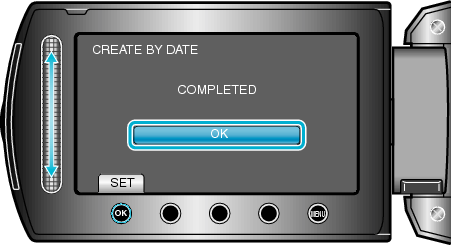

Close the LCD monitor, then disconnect the USB cable.
Caution
- Do not turn off the power or remove the USB cable until copying is complete.
- Files that are not on the index screen during playback cannot be copied.
Memo
- To check the created disc, select “PLAYBACK” in step 1.
When “DO YOU WANT TO FINALIZE?” appears
This appears when “AUTO FINALIZE” in the camera settings menu is set to “OFF”.
To play back on other devices, select “YES” and touch ![]() .
.
To add more files to the DVD later, select “NO” and touch ![]() .
.
Memo
- When two or more DVDs are created simultaneously, all the discs other than the last one will be finalized automatically even when “AUTO FINALIZE” is set to “OFF”.
- You can finalize a DVD even when “FINALIZE” is selected in the “BACK-UP” menu.
- To play back a BD-R disc on other devices, select “FINALIZE” after creating the disc.
(The “AUTO FINALIZE” function on the camera settings menu can only be used for creating DVDs.)
Close
