Main Page>
Copying> Creating Discs with a DVD Writer or External Blu-ray Drive> Changing Recording Media (video mode only)
Copying |
Changing Recording Media (video mode only) |
Set the type and video quality of the disc to be created using a BD/DVD writer.
Adjustment is necessary when making DVDs with a BD writer or DVDs in standard quality with a DVD writer.

Select video or still image mode.
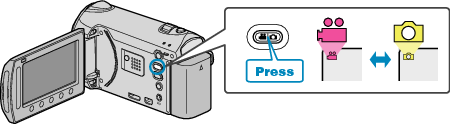

Select “CHANGE REC. MEDIA” and touch  .
.
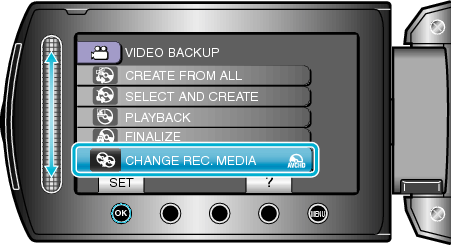
Backing Up Videos with a DVD Writer
| Setting | Details |
|---|---|
|
DVD(AVCHD) |
Saves videos in a DVD in the high-definition quality. |
|
DVD-Video |
Saves videos in a DVD after converting to the standard image quality. |
Backing Up Videos with a BD Writer
| Setting | Details |
|---|---|
|
Blu-ray DISC |
Saves videos in a BD in the high-definition quality. |
|
DVD(AVCHD) |
Saves videos in a DVD in the high-definition quality. |
|
DVD-Video |
Saves videos in a DVD after converting to the standard image quality. |
Cautions when Backing Up in the DVD-Video Format
- It takes about 1.2 times the recording time to convert a video from high-defintion to standard image quality. (The original video remains in high-definition quality.)
- Each scene is saved as a chapter. The video pauses at the switching of scenes, but this is not a malfunction.
- Videos cannot be saved to DVD-R DL (double layer) discs. Use a DVD-R or DVD-RW disc.
Memo
- DVDs that are created with “DVD-Video” selected can be played back on normal DVD players.
- When backing up still images, “Blu-ray DISC” or “DVD” can be selected. Image quality of the still images will not be changed.
