Rotate the LCD monitor to adjust the angle.
Adjusting the LCD Monitor
TOP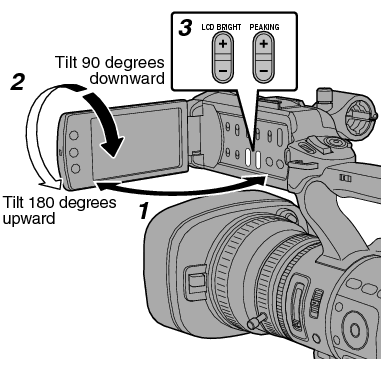
While the LCD monitor is open, you can rotate it 180 degrees upward or 90 degrees downward.
Rotating the LCD monitor 180 degrees upward enables you to see the screen from the lens side. To display the image when it is viewed from the opposite direction (mirror image), perform setting as follows.
Set [Main Menu]  [LCD/VF]
[LCD/VF]  [LCD Mirror] to “Mirror”
[LCD Mirror] to “Mirror”  Set button (
Set button (  )
)
You can change the angle and brightness of the LCD monitor according to your usage condition.
Changing the brightness of the screen will not affect the recorded images.
Adjusting the Brightness
Use the [LCD BRIGHT +/-] button to adjust the brightness of the LCD monitor.
The [+] button brightens the monitor and the [-] button darkens it.
Press the [+] and [-] buttons simultaneously to return to standard settings.
During adjustment, the brightness level is displayed on the LCD monitor.
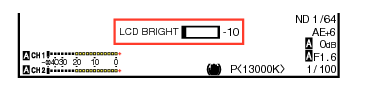
Adjusting the Contour
Use the [PEAKING +/-] button to adjust the contour of the LCD monitor.
(The contour of the viewfinder screen will also be adjusted at the same time.)
The [+] button increases contour correction and the [-] button decreases contour correction.
Press the [+] and [-] buttons simultaneously to return to standard settings.
During adjustment, the contour level is displayed on the LCD monitor.
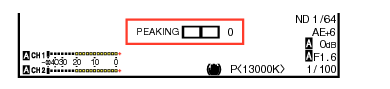
The [PEAKING +/-] operation is disabled in the Media mode, and its value is fixed at “-10”.
Adjusting the Contrast
Use the [LCD Contrast] menu to adjust the contrast of the LCD monitor.
Adjust using [Main Menu]  [LCD/VF]
[LCD/VF]  [LCD Contrast].
[LCD Contrast].
Increasing the value increases the contrast. [Setting Values: +10 to -10] (Default value: 0)
