Use a Class 6/10 SD card.
Usable Cards
TOPDepending on the recording format, SD card with Class 4 or higher performance can also be used.
Using cards other than those from Panasonic, TOSHIBA or SanDisk may result in recording failure or data loss.
Estimated Recordable Time of SD Cards
The estimated recordable time is only a guide. Differences may occur depending on the SD card in use and the battery condition.
|
|
QuickTime/MP4/MXF |
||
|---|---|---|---|
|
MPEG2/HD |
|||
|
|
SP |
HQ |
|
|
720p |
1080i |
720p/1080i/1080p |
|
|
4 GB |
22 |
17 |
12 |
|
8 GB |
45 |
35 |
25 |
|
16 GB |
90 |
70 |
50 |
|
32 GB |
180 |
140 |
100 |
|
64 GB |
360 |
280 |
200 |
|
128 GB |
720 |
560 |
400 |
(Unit: minute)
|
|
AVCHD |
|||
|---|---|---|---|---|
|
|
HQ |
SP |
LP |
EP |
|
1080i |
||||
|
4 GB |
19 |
25 |
46 |
82 |
|
8 GB |
39 |
50 |
95 |
168 |
|
16 GB |
78 |
100 |
190 |
336 |
|
32 GB |
156 |
200 |
380 |
672 |
|
64 GB |
312 |
400 |
760 |
1344 |
|
128 GB |
624 |
800 |
1520 |
2688 |
(Unit: minute)
|
|
QuickTime |
||||
|---|---|---|---|---|---|
|
H.264/HD |
H.264/SD |
H.264/Web |
|||
|
|
XHQ |
UHQ |
- |
HQ |
LP |
|
1080i/1080p |
480i/576i |
960p |
480p |
||
|
4 GB |
9 |
12 |
47 |
130 |
285 |
|
8 GB |
18 |
25 |
95 |
270 |
580 |
|
16 GB |
36 |
50 |
190 |
540 |
1160 |
|
32 GB |
72 |
100 |
380 |
1080 |
2320 |
|
64 GB |
145 |
200 |
760 |
2160 |
4720 |
|
128 GB |
290 |
400 |
1520 |
4320 |
9440 |
(Unit: minute)
If the SD card contains files recorded by devices other than this camera recorder or files that are saved from a PC, the recordable time may be shorter or data may not be properly recorded.
For each file format, up to 600 clips can be recorded to one SD card on this camera recorder. When 600 clips are recorded to one card, the remaining space is displayed as 0 min regardless of the estimated recordable time, and no further recording can be performed.
When the file format is set to “AVCHD”, up to 4000 clips can be recorded to one SD card.
Write-Protect Switch on the SD Card
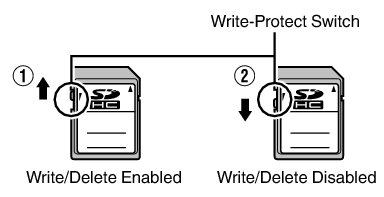
Inserting an SD Card
This camera recorder comes with two card slots (Slot A and B) for video/audio recording and playback.
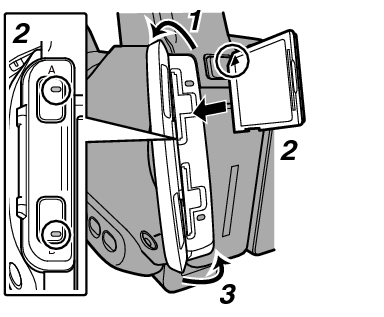
The status indicator of the card slot to which the card was inserted lights up in red.
Card Slot Status Indicator
The following table shows the respective states of slot A and B.
|
Lamp |
Slot Status |
|---|---|
|
Lights up in red |
The inserted SD card is being accessed. (writing/reading data) Do not turn off the power of the camera recorder or remove the SD card. |
|
Lights up in green |
On standby. The inserted SD card can be used for recording or playback. |
|
Light goes out |
SD card is not inserted. An unusable card is inserted. An SD card is inserted but a different slot is selected. |
Removing the SD Card
When both slots are inserted with usable SD cards, the previously selected slot is used.
Data may be lost if you turn off the power of the camera recorder or remove the SD card when it is being accessed. All data recorded on the card, including the file that is being accessed, may be corrupted. Be sure to check whether the status indicator is lit in green or turned off before you turn off the power or remove the SD card.
If you mistakenly remove the card when it is being accessed, reinsert the card only after the status indicator goes off.
The SD card may not be recognized if you insert and remove the card within a short time. When this happens, remove the card and wait for a few seconds before you reinsert.
Switching the SD cards
When both card slots are inserted with SD cards, you can use the [SLOT A/B] button to switch the card to use.
When the memory on an SD card is full during recording, data recording automatically switches to the other card.
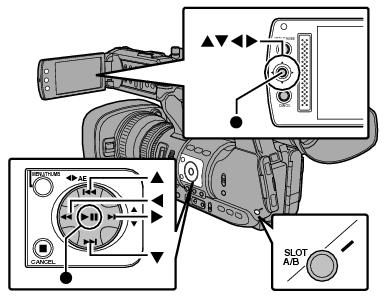
The [SLOT A/B] button is disabled during recording or playback. Cards will not be switched even if you press the button.

 Resolution
Resolution Resolution
Resolution