Saving the Connection Settings File
TOP [System]
[System]  [Network]/[Settings]
[Network]/[Settings]  [Connection Setup] and press the Set button (
[Connection Setup] and press the Set button (  ).
). ).
).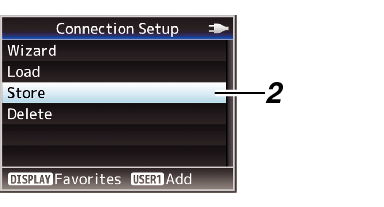

 ), and press the Set button (
), and press the Set button (  ).
).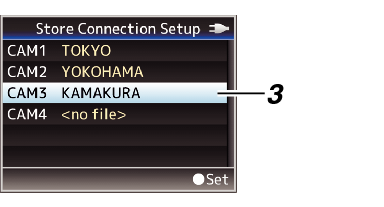
Enter the subname using the software keyboard.
When overwriting an existing file, the subname of the existing file is displayed.
Select [Cancel] and press the Set button (  ), or press the [CANCEL] button to return to the previous screen.
), or press the [CANCEL] button to return to the previous screen.
 ).
).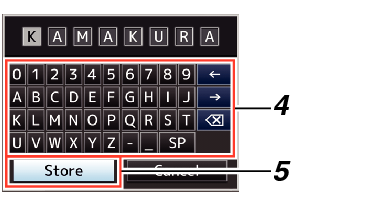
A confirmation screen appears when you choose to overwrite.
Select [Overwrite] on the confirmation screen, and press the Set button (  ). Saving starts, and “Storing...” appears on the screen.
). Saving starts, and “Storing...” appears on the screen.
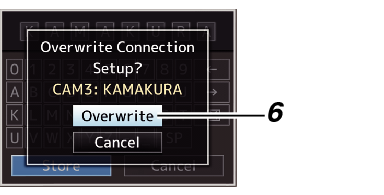
Saving starts, and “Storing...” appears on the screen when the file is newly saved.
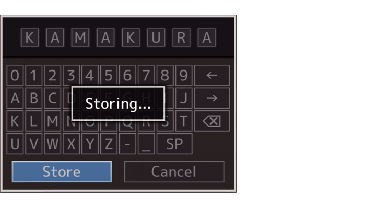
After saving of the file is complete, “Complete” appears on the screen, and the menu screen closes automatically.
