You can select and play back the recorded still images from an index screen (thumbnail display).
-

- Playback
-
Playing Back Still Images
Playing Back Still Images
Operation Buttons for Still Image Playback
During Index Screen Display
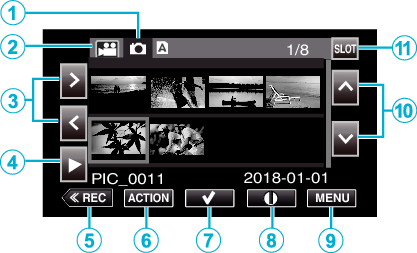
Display |
Description |
|
|---|---|---|
|
|
Still Image Playback Mode Selection |
Switches to the still image playback mode. |
|
|
Video Playback Mode Selection |
Switches to the video playback mode. |
|
|
|
Moves the cursor to the left or right. |
|
|
|
Starts playback. |
|
|
|
Switches to the recording mode. |
|
|
ACTION |
Opens the ACTION menu for configuring deletion and protection or for trimming. |
|
|
|
Videos to be deleted or protected can be selected in advance. |
|
|
|
Displays the recording information of the recorded videos. |
|
|
MENU |
Displays the menu screen. |
|
|
|
Moves the cursor upward or downward. |
|
|
SLOT |
Switches the SD card slot between Slot A and Slot B. |
During Still Image Playback
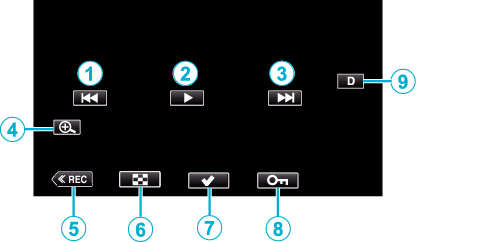
When this unit is not operated, the operation buttons on the touch screen disappear automatically. Tap on the screen to display the operation buttons again.
Display |
Description |
|
|---|---|---|
|
|
|
Returns to the previous still image You can perform the same operation with the zoom lever. |
|
|
|
Starts/pauses slideshow |
|
|
|
Advances to the next still image You can perform the same operation with the zoom lever. |
|
|
|
Enlarges the view. |
|
|
|
Switches to the recording mode. |
|
|
|
Returns to index screen |
|
|
|
Videos to be deleted or protected can be selected in advance. |
|
|
|
Protects a video to prevent it from being erased accidentally. |
|
|
|
Switches the display between full ( Simple display: Some displays disappear automatically when the screen is not operated. Full display: Displays everything. The display button changes from When the power is turned off, the display setting will revert to simple display ( |
Memo
Tap the touch screen to operate.
Caution
This unit is a microcomputer-controlled device. Electrostatic discharge, external noise and interference (from a TV, a radio, etc.) might prevent it from functioning properly. In such a case, close the monitor screen to turn off the power and remove the AC adapter, then press the Reset button to reset this unit.
“ACTION” Menu (Still Image)
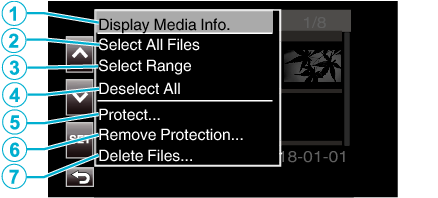
|
|
Display |
Description |
|---|---|---|
|
|
Display Media Info. |
Not available for selection. |
|
|
Select All Files |
Selects all the video recording files. |
|
|
Select Range |
Selects video recording files by specifying a range. |
|
|
Deselect All |
Clears all the selections. |
|
|
Protect |
Protects the selected files. |
|
|
Remove Protection |
Cancels the preconfigured protection. |
|
|
Delete Files |
Deletes the selected files. |

 to select the playback mode.
to select the playback mode.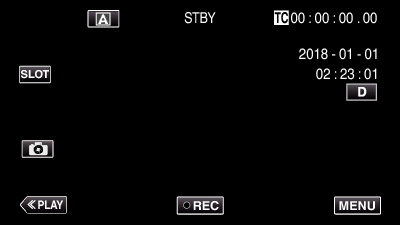
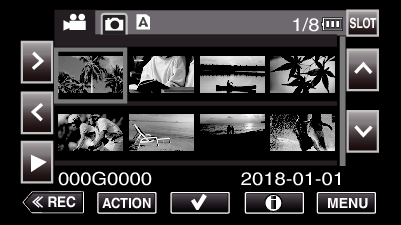
 .
.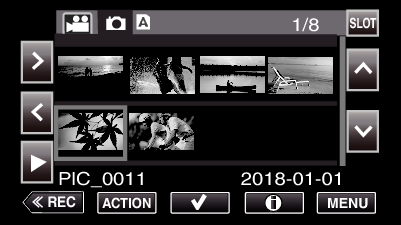
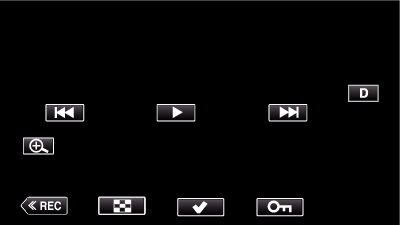
















 ) and simple (
) and simple (  ) with every tap of the button.
) with every tap of the button.